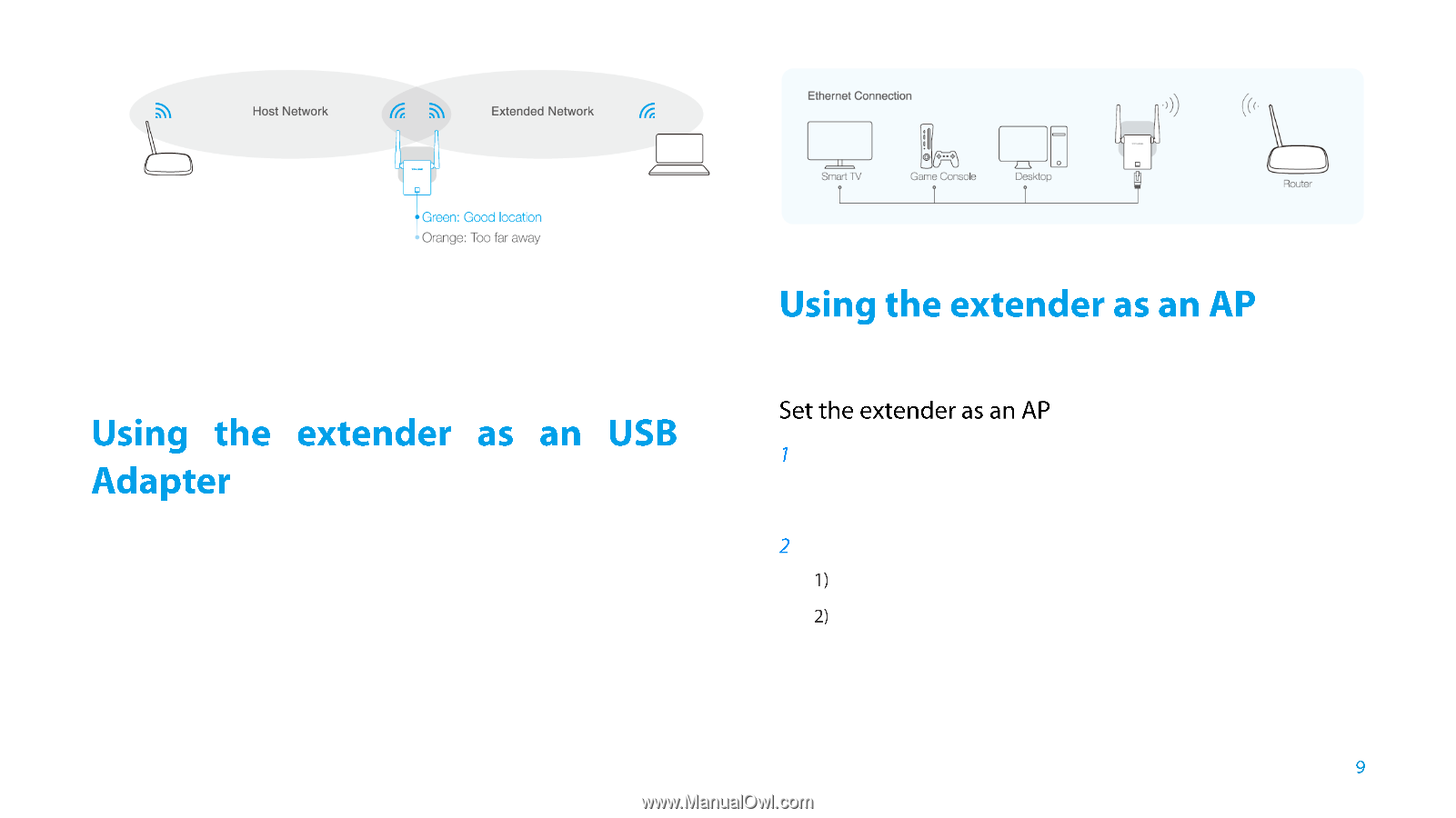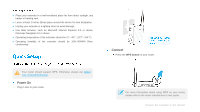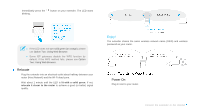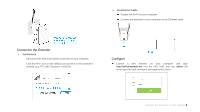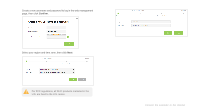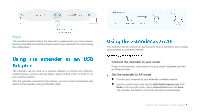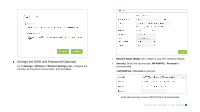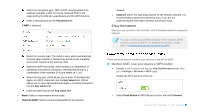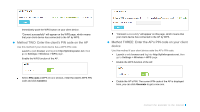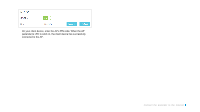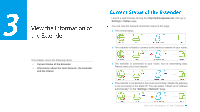TP-Link TL-WA855RE TL-WA855RE V1 User Guide - Page 12
Connect the extender to your router, Set the extender to AP mode - access point
 |
View all TP-Link TL-WA855RE manuals
Add to My Manuals
Save this manual to your list of manuals |
Page 12 highlights
Enjoy! The extended network shares the same Wi-Fi password as your host network, but may have different wireless network name if you customize the name during the configuration. The extender can be used as a wireless adapter to connect any Ethernetenabled device, such as a Blu-ray player, game console, DVR, or smart TV, to your wireless network. After the extender connected to the Internet, you can connect an Ethernet-only device to the extender using an Ethernet cable. The extender can be used as an access point, thus to transform your existing wired network to a wireless network. Connect the extender to your router Power on the extender, and connect it to your router's Ethernet port with an Ethernet cable. Set the extender to AP mode Connect your computer to your extender's wireless network. Launch a web browser and log into http://tplinkrepeater.net, click Mode in the top right corner, select Access Point and click Save. The extender will switch to AP mode and reboot automatically. Connect the Extender to the Internet