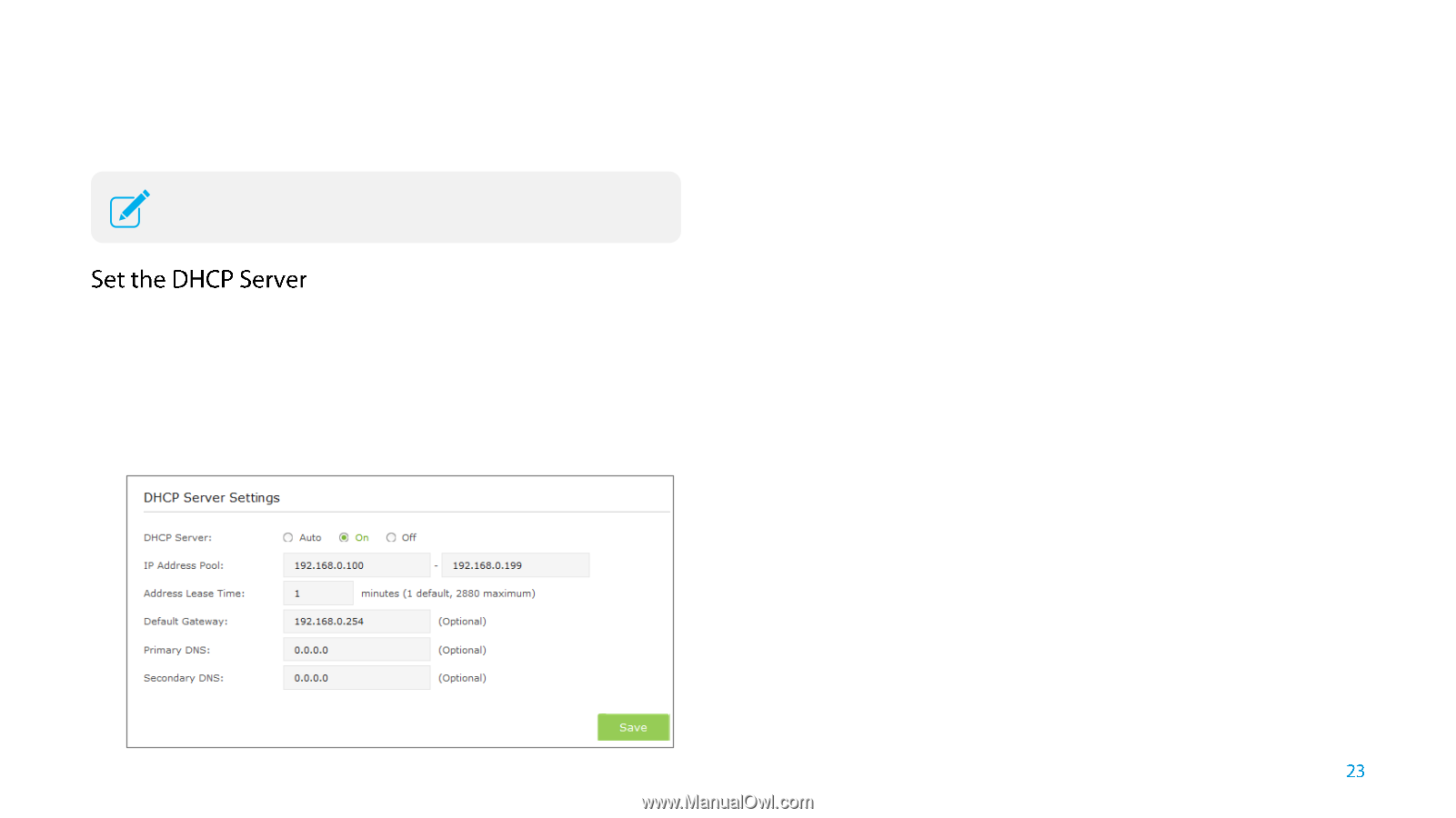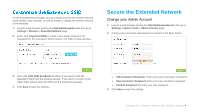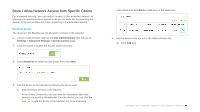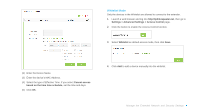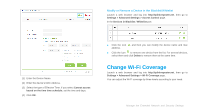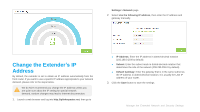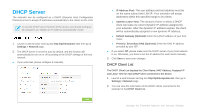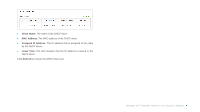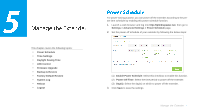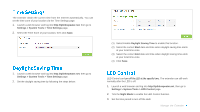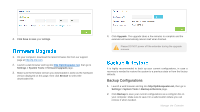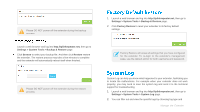TP-Link TL-WA855RE TL-WA855RE V1 User Guide - Page 26
DHCP Server - range
 |
View all TP-Link TL-WA855RE manuals
Add to My Manuals
Save this manual to your list of manuals |
Page 26 highlights
DHCP Server The extender can be configured as a DHCP (Dynamic Host Configuration Protocol) server to assign IP addresses automatically to the clients on the LAN. To use the DHCP server function of the device, you should configure all computers as "Obtain an IP Address automatically" mode. 1. Launch a web browser and log into http://tplinkrepeater.net, then go to Settings > Network page. 2. The DHCP server is set to be auto by default, and the function will automatically be turn on or off according to the DHCP settings of the host network. ● If you select on, please configure it manually. IP Address Pool: The start address and end address must be on the same subnet with LAN IP. Your extender will assign addresses within this specified range to its clients. Address Lease Time: The amount of time in which a DHCP client can lease its current dynamic IP address assigned by your extender. After the dynamic IP address expires, the client will be automatically assigned a new dynamic IP address. Default Gateway (Optional): Enter the LAN IP address of your host router. Primary / Secondary DNS (Optional): Enter the DNS IP address provided by your ISP. ● If you select Off, please make sure the DHCP server of your host network is on. Otherwise, you have to set the IP address for each client manually. 3. Click Save to save your changes. DHCP Client List The DHCP Client List displays the Client Name, MAC Address, Assigned IP and Lease Time for each DHCP Client connected to the device. 1. Launch a web browser and log into http://tplinkrepeater.net, then go to Settings > Network page. 2. You can view the information of the DHCP clients connected to the extender in the DHCP Client List. Manage the Extended Network and Security Settings