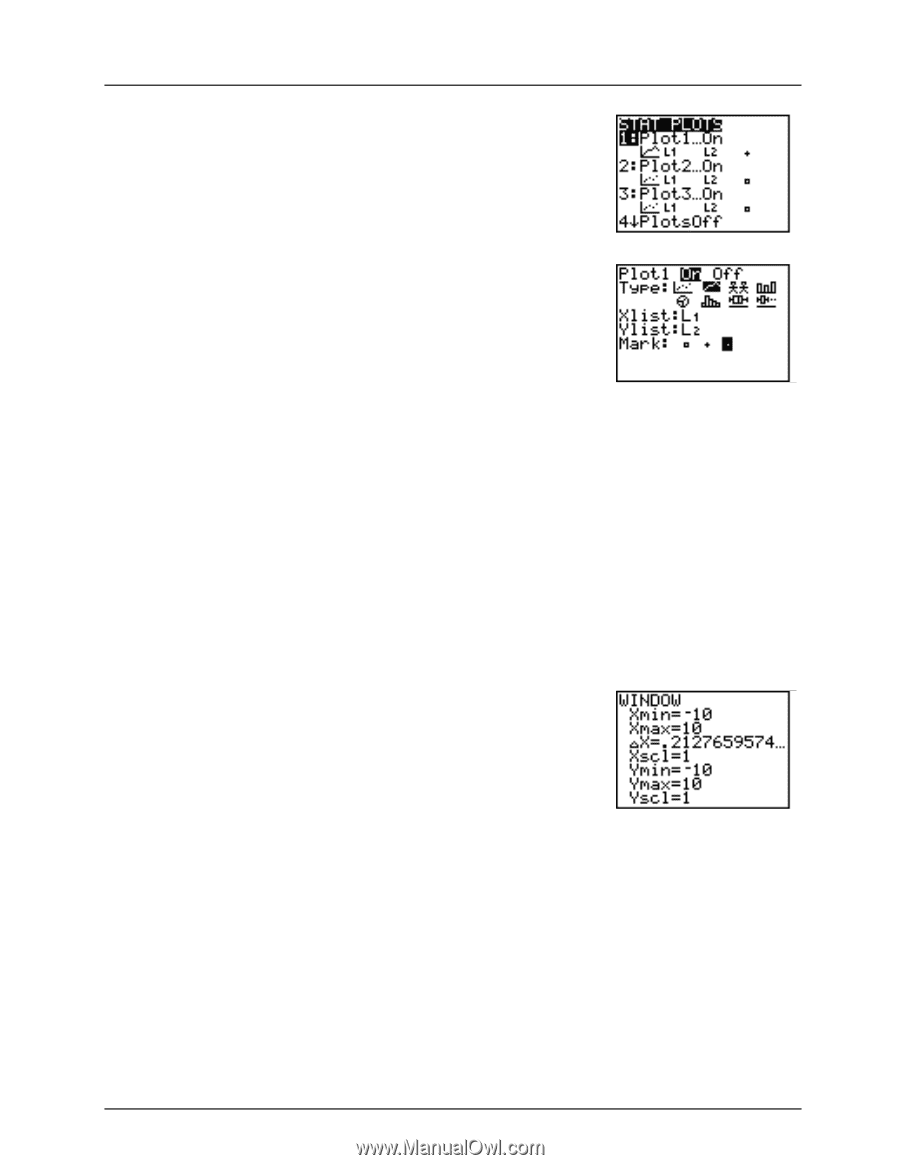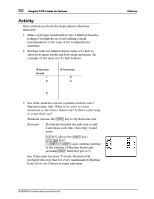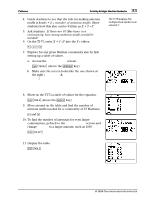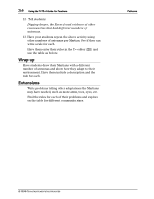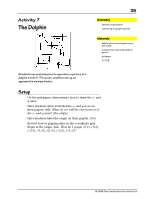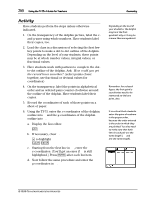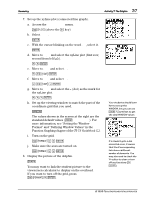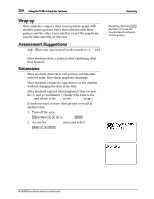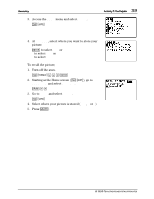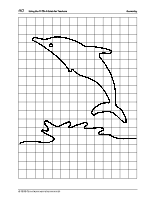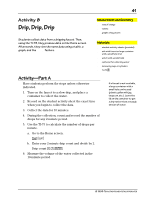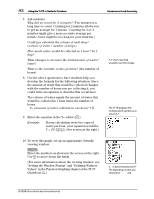Texas Instruments TI-73VSC Teachers Guide - Page 42
TI-73 Guidebook - 73 calculator parts
 |
UPC - 033317197750
View all Texas Instruments TI-73VSC manuals
Add to My Manuals
Save this manual to your list of manuals |
Page 42 highlights
Geometry 37 Activity 7: The Dolphin 7. Set up the xyLine plot (connected line graph). a. Access the STAT PLOTS menu. - e (above the & key) b. Select Plot 1. b c. With the cursor blinking on the word On, select it. b d. Move to Type and select the xyLine plot (first row, second from left Ó). # " b e. Move to Xlist and select L1. # - v b f. Move to Ylist and select L2. # - v # b g. Move to Mark and select the . (dot) as the mark for the xyLine plot. # " " b h. Set up the viewing window to match the part of the coordinate grid that you used. ' The values shown in the screen at the right are the standard default values (( 6:Zstandard). For more information, see "Setting the Window Format" and "Defining Window Values" in the Function Graphing chapter of the TI-73 Guidebook . Á Your students should learn how to set up the WINDOW, but you can use ( 7:ZoomStat to get the ideal WINDOW values. i. Turn on the grid. - g # " b j. Make sure the axes are turned on. - g # # b 8. Display the picture of the dolphin. * You may want to link the student picture to the viewscreen calculator to display on the overhead. If you want to turn off the grid, press - g # b. Á If a student gets a dim mismatch error, it means that the 2 corresponding lists have a different number of elements. You may also need to check the Y= editor to clear or turn off any functions (& :). © 1998 TEXAS INSTRUMENTS INCORPORATED