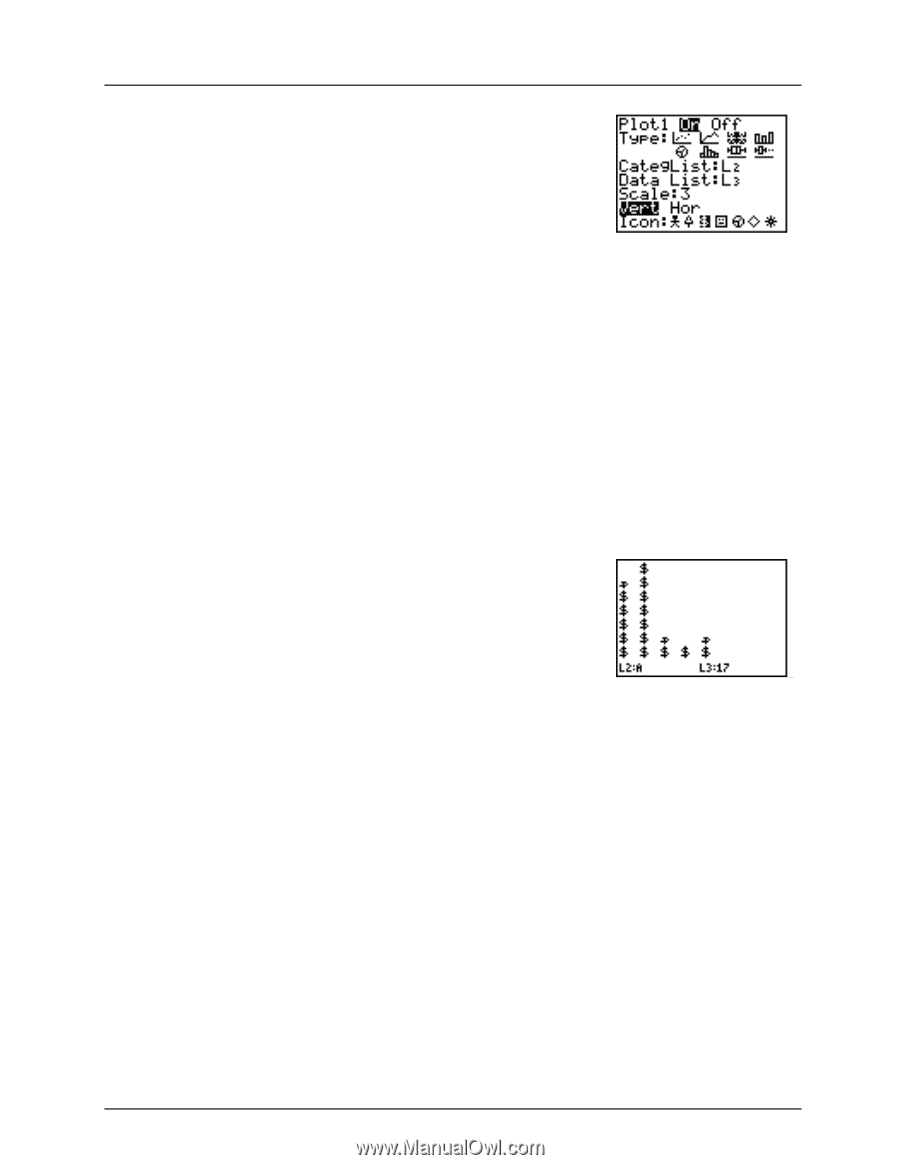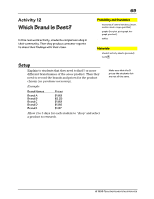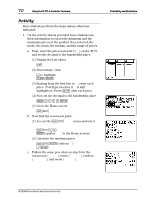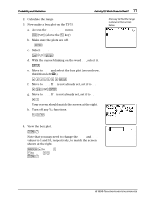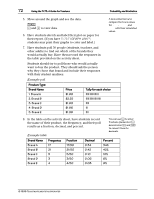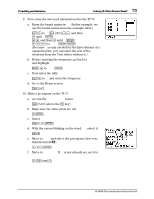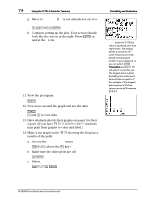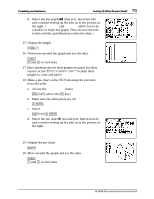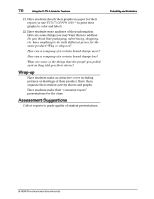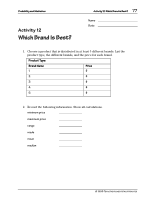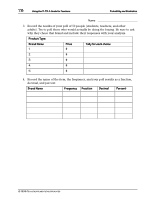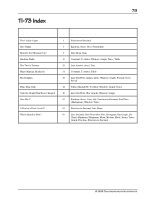Texas Instruments TI-73VSC Teachers Guide - Page 79
Have students sketch their graphs on paper for their
 |
UPC - 033317197750
View all Texas Instruments TI-73VSC manuals
Add to My Manuals
Save this manual to your list of manuals |
Page 79 highlights
74 Using the TI-73: A Guide for Teachers Probability and Statistics g. Move to Data List. If L3 is not already set, set it to L3. # - v [ b h. Continue setting up the plot. Your screen should look like the screen at the right. Press b at Vert and at the $ icon. 11. View the pictogram. Á Scale tells the TI-73 the value or quantity each icon represents. The display shows a maximum of 7 icons. Choose your scale based on the largest number in your data list, or you can select ( 7:ZoomStat and the TI-73 will select a scale for you. The largest data number divided by the scale must be less than or equal to 7. For example, if the largest data number is 21 then chose a scale of 3 because 21/3 7. * 12. Now move around the graph and see the data. ) ! and " to view data 13. Have students sketch their graphs on paper for their report. (If you have TI-73 TI-GRAPH LINKé, students may print their graphs to color and label.) 14. Make a bar graph on the TI-73 showing the frequency results of the polls. a. Access the STAT PLOTS menu. - e (above the & key) b. Make sure the other plots are off. Q b c. Select Plot 2. - e Z b © 1998 TEXAS INSTRUMENTS INCORPORATED