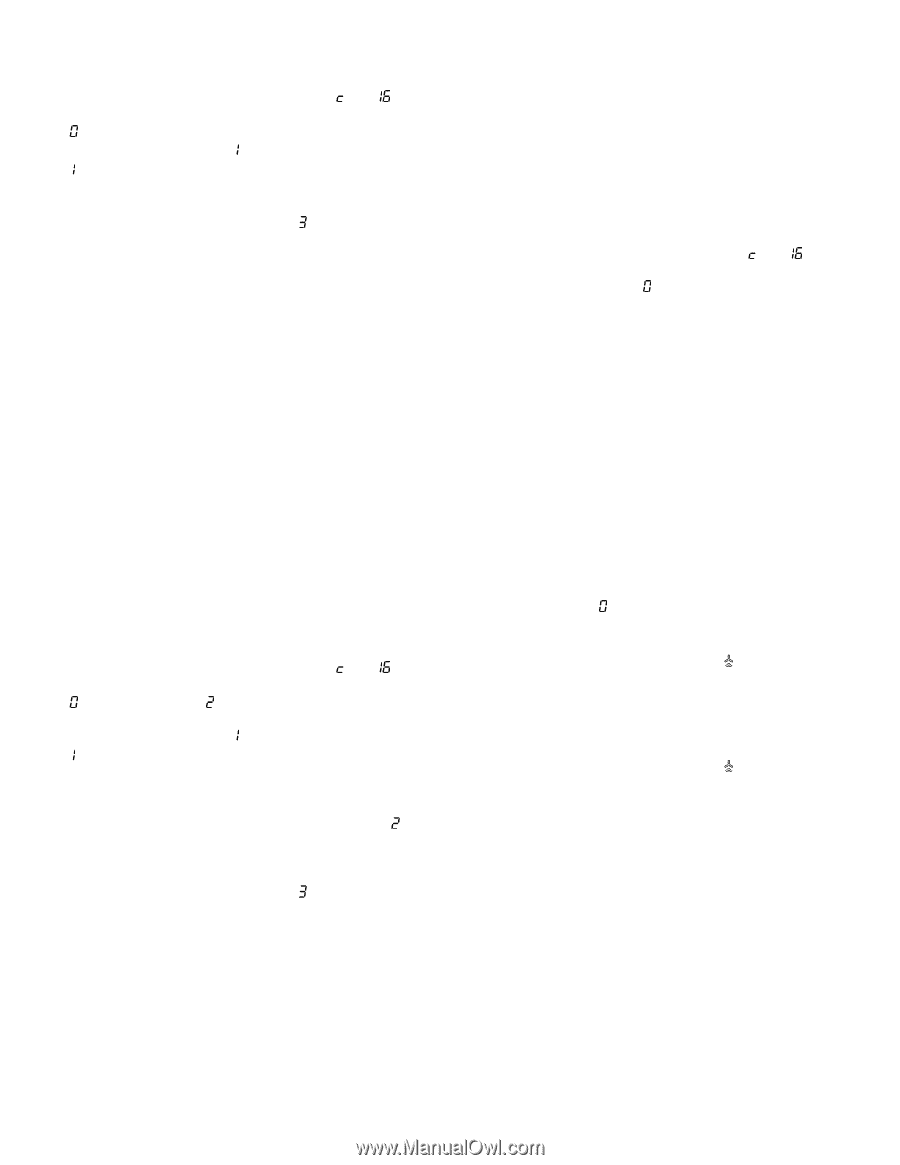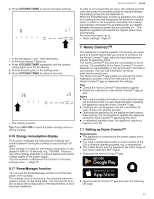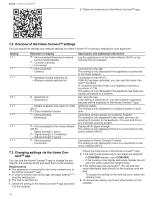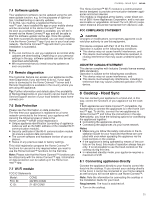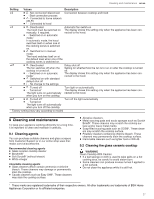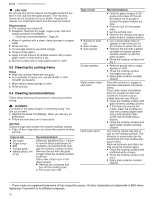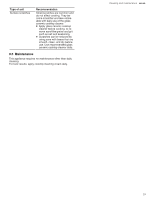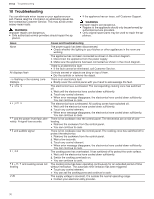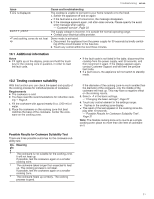Thermador CIT367YGS Instructions for Use - Page 26
Connecting appliances via your home, network Wi-Fi, Resetting the connection, Controlling the hood
 |
View all Thermador CIT367YGS manuals
Add to My Manuals
Save this manual to your list of manuals |
Page 26 highlights
en-us Cooktop - Hood Sync 2. Press and hold KITCHEN TIMER for 4 seconds. a The product information is displayed. 3. Press KITCHEN TIMER repeatedly until and are displayed alternately. a lights up on the cooking zone display. 4. Select the settings value in the settings area. a is blinking on the cooking zone display. 5. Within 2 minutes, initiate the connection process on the hood. Refer to the operating instructions of your hood. a When the connection is completed lights up on the cooking zone display. a The hood control icons light up on the control panel. 6. Exit the basic settings. Note: You can change the settings anytime in the basic settings menu. 8.2 Connecting appliances via your home network (Wi-Fi) If the appliances are connected to each other via your home network, you can operate the hood via the cooktop controls or with Home Connect™. Note: The appliances can only be connected when both are connected to the home network and are simultaneously engaged in connecting. If the time allowed for connecting has already expired for one of the two appliances, start the connection process again. Requirements ¡ Your router has a WPS button. You will find information about this in the manual for your router. ¡ The hood is connected to the same home network (Wi- Fi). 1. Turn on the cooktop. 2. Press and hold KITCHEN TIMER for 4 seconds. a The product information is displayed. 3. Press KITCHEN TIMER repeatedly until and are displayed alternately. a (not connected) or (connected to home network) lights up on the cooking zone display. 4. Select the settings value in the settings area. a is blinking on the cooking zone display. 5. If the appliance is not yet connected to your home net- work, press the WPS button on the router within the next 2 minutes. a The cooktop is connected to your home network. lights up on the cooking zone display. 6. Initiate the connection process on the hood within the next 2 minutes. a When the connection is completed lights up on the cooking zone display. a The hood control icons light up on the control panel. 8.3 Resetting the connection If you have problems connecting your appliance to your home network (Wi-Fi) or if you want to log your appliance onto a different home network (Wi-Fi) , you can reset the Home Connect™ settings. Note: If you reset the Home Connect™ settings, the connection to any hood will also be terminated. 1. Turn on the cooktop. 2. Press and hold KITCHEN TIMER for 4 seconds. a The product information is displayed. 3. Press KITCHEN TIMER repeatedly until and are displayed alternately. 4. Set the settings value to in the settings area. 8.4 Controlling the hood via the cooktop In the basic settings menu, you can configure what the hood should do when the cooktop or individual cooking zones are switched on or off. You can select other settings using the control panel. Setting the fan 1. Touch HOOD SYNC. 2. Select the fan level. You can choose between the levels 1, 2 and 3. To select the levels Boost and PowerBoost, press 4 or 5 in the settings area, or press POWER BOOST repeatedly until the required intensive level is set. Turning off the fan 1. Touch KITCHEN TIMER. 2. Select fan setting . Setting automatic mode ▶ Touch HOOD SYNC repeatedly until lights up. a Depending on the configuration of the hood sensor, the fan will start automatically when steam is produced. Refer to the operating instructions of your hood. Deactivating automatic mode ▶ Touch HOOD SYNC repeatedly until goes out or Se- lect a different fan setting. Setting the hood lighting You can switch the hood light on and off via the control panel of the cooktop. ▶ Press LIGHT. Note: Depending on the basic settings you have selected, the light will automatically be switched on or off when the cooktop is switched on or off. 8.5 Overview of the hood control settings You can adjust the cooktop based hood controls to suit your requirements at any time. Note: The settings will only be displayed if the appliance is connected to a hood. Some of these settings may not be available. 26