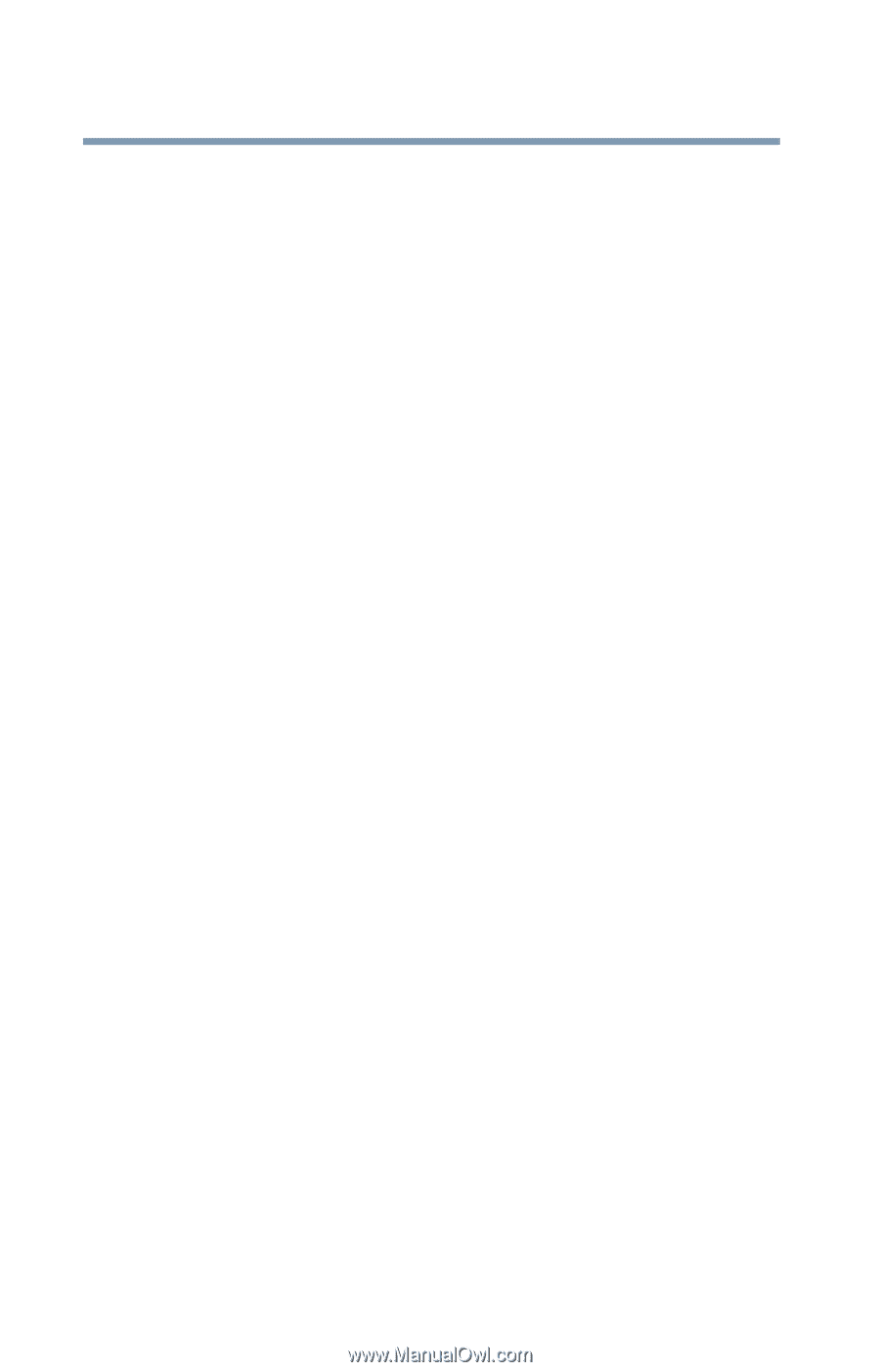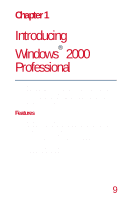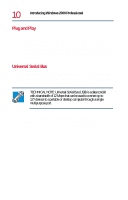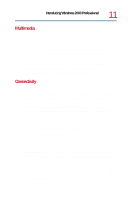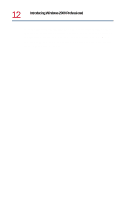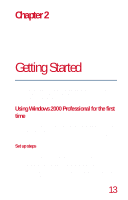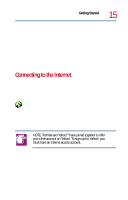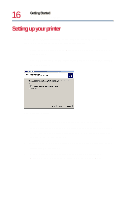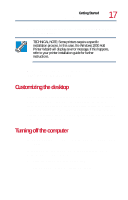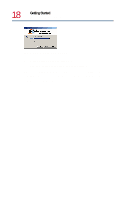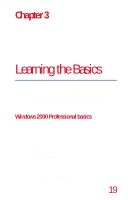Toshiba 8200 Toshiba Windows 2000 Supplemental User's Guide for Tecra 8200 (10 - Page 14
Registering Windows 2000 Professional, I accept the agreement, Finish, Register Later
 |
View all Toshiba 8200 manuals
Add to My Manuals
Save this manual to your list of manuals |
Page 14 highlights
14 Getting Started Using Windows 2000 Professional for the first time agreement, click the button labeled I accept the agreement, then click Next to continue. ❖ A box appears prompting you to personalize your copy of Windows 2000 Professional. Type your name and company in the appropriate boxes, then click Next. ❖ You will be asked to name your computer and assign an Administrator password. You can either type in a name of your choice or accept the default name that is provided. The Administrator password is optional. If you assign a password, you will have to type it in each time you turn on the computer. If you choose to skip the password, you can always assign one later. ❖ You will have the opportunity to set the computer's time and date. When the Setup Wizard finishes, click Finish to restart Windows 2000 Professional. Registering Windows 2000 Professional When the computer starts again, Windows 2000 Professional asks for your password. If you did not create a password, leave the password box empty and click OK. When you continue, Windows 2000 Professional displays the Getting Started with Windows 2000 screen, which has three options: ❖ Register Now-Click this option to register your copy of the Windows 2000 Professional operating system with Microsoft. If you prefer, click Register Later and Windows 2000 Professional will prompt you at a later time. ❖ Discover Windows-Click this option to read and learn more about Windows 2000 Professional.