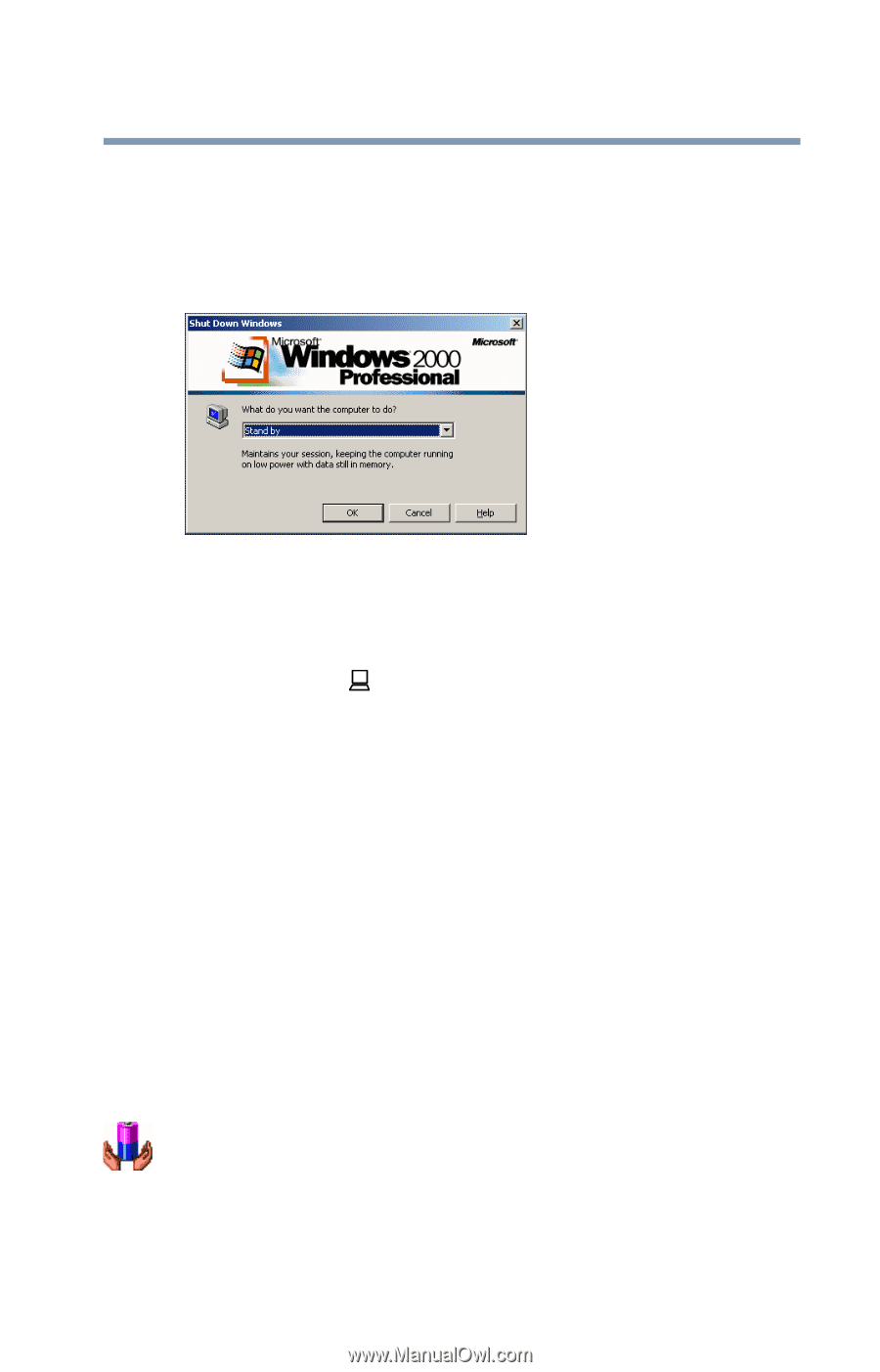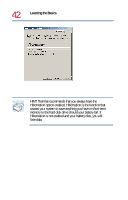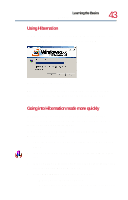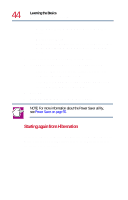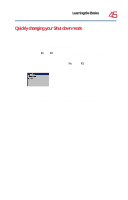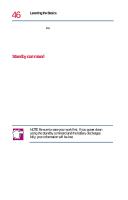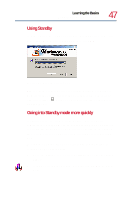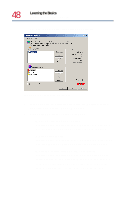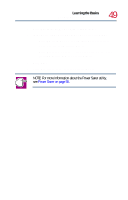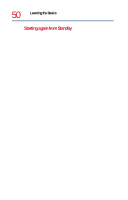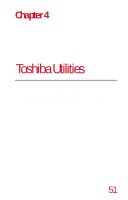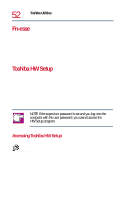Toshiba 8200 Toshiba Windows 2000 Supplemental User's Guide for Tecra 8200 (10 - Page 47
Using Standby, Going into Standby mode more quickly, Start, Shut Down, Stand by, Settings, Control
 |
View all Toshiba 8200 manuals
Add to My Manuals
Save this manual to your list of manuals |
Page 47 highlights
Learning the Basics Powering down the computer 47 Using Standby To power down the computer using the Standby command, click Start, Shut Down, select Stand by, then click OK. Shut Down Windows dialog box The computer saves the status of all open programs and files to memory, turns off the display, and goes into a low-power state. The on/off light ( On ) blinks amber indicating the machine is in Standby mode. Going into Standby mode more quickly In addition to the method described above, you can put the computer into Standby mode by either pressing the power button or closing the display panel. You can also specify an amount of time after which the computer automatically goes into Standby mode. To use any of these methods, you first need to enable them in Toshiba's Power Saver utility. 1 Open the Start menu, point to Settings, then click Control Panel. 2 In the Control Panel window, double-click the Power Saver icon.