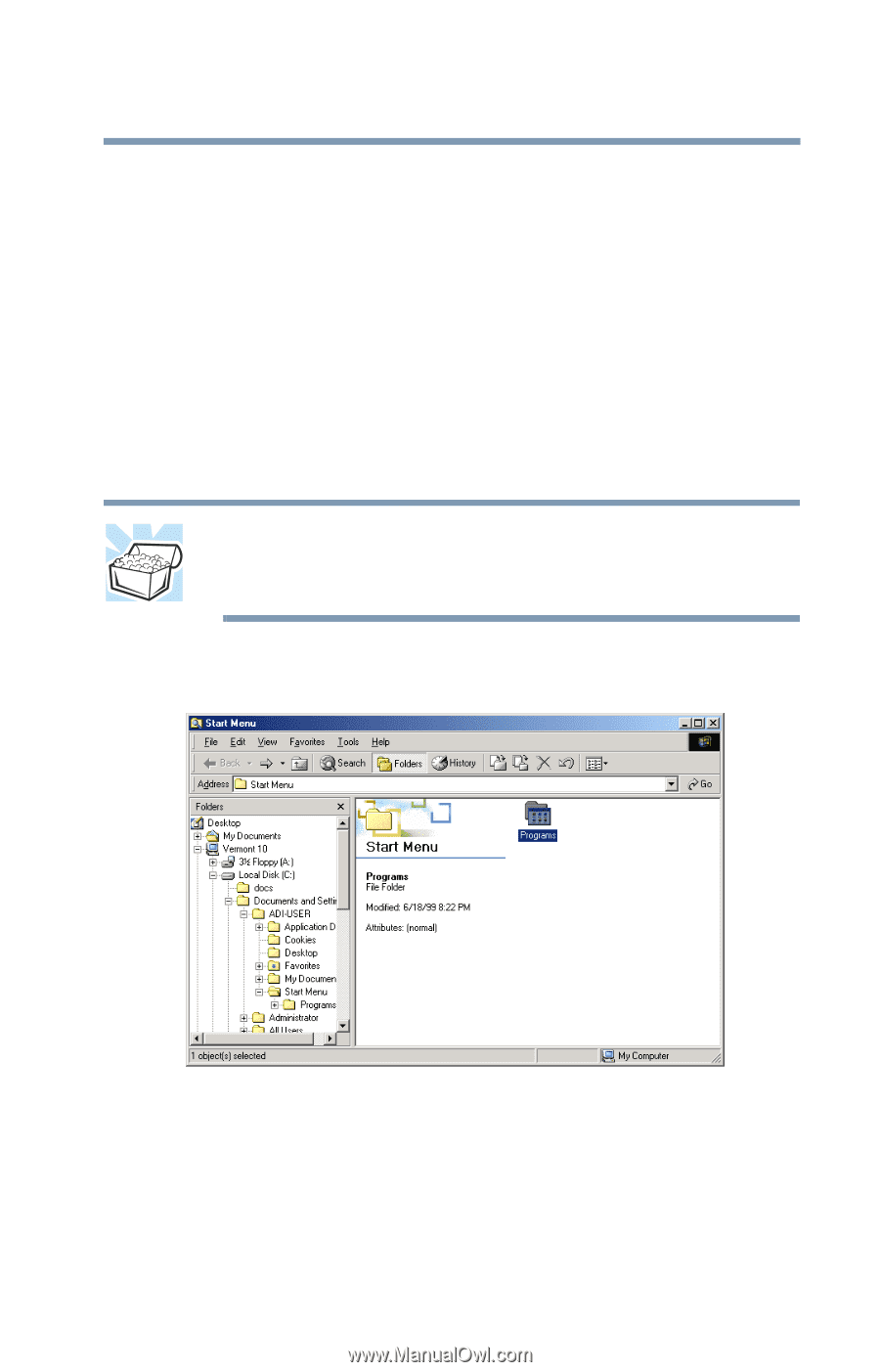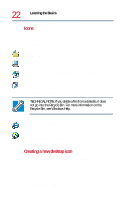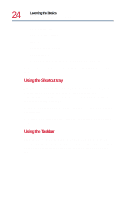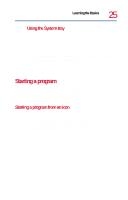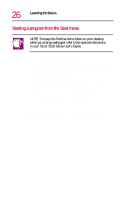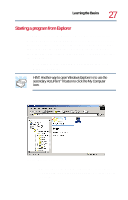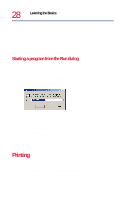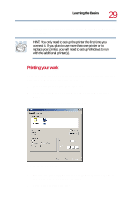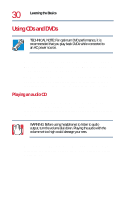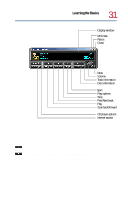Toshiba 8200 Toshiba Windows 2000 Supplemental User's Guide for Tecra 8200 (10 - Page 27
Starting a program from Explorer, Sample Windows Explorer screen
 |
View all Toshiba 8200 manuals
Add to My Manuals
Save this manual to your list of manuals |
Page 27 highlights
Learning the Basics Starting a program 27 Starting a program from Explorer If a program is not in the Programs menu, you can start it from Windows Explorer, which displays your computer's contents as a hierarchy or "tree." You can easily see the contents of each drive and folder on your computer. To use this method, you need to know the name and location of the program's executable file (this file ends with .exe). 1 Click Start, point to Programs, Accessories, then click Windows Explorer. HINT: Another way to open Windows Explorer is to use the secondary AccuPoint ®II button to click the My Computer icon. The Windows Explorer screen opens. Sample Windows Explorer screen ❖ The left side of the window displays the current device you are examining, such as disk drives or folders on your computer.