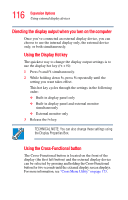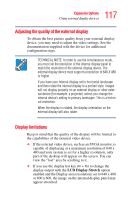Toshiba M205-S810 Toshiba Online Users Guide for Portege M200/M205 - Page 113
feel it click into place., Gently press the disc onto the center spindle until
 |
UPC - 032017236677
View all Toshiba M205-S810 manuals
Add to My Manuals
Save this manual to your list of manuals |
Page 113 highlights
113 Expansion Options Using a DVD drive 4 Grasp the tray and pull it fully open. Drive tray fully extended 5 Hold the disc by its edges and check that it is free of dust. If the disc is dusty, clean it as described in "DVD-ROM or multi-function drive problems" on page 208. 6 Place the disc carefully in the disc tray, label side up. 7 Gently press the disc onto the center spindle until you feel it click into place. Handle DVDs and CDs carefully, making contact only with the center hole and edge. Never touch the surface of the disc. Never stack discs. If you incorrectly handle the discs, you could lose data. 8 Make sure the disc is completely on the spindle and is lying flat on the tray. If you insert the disc incorrectly, it may jam the drive. If this happens, contact your network administrator for assistance.