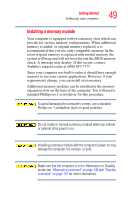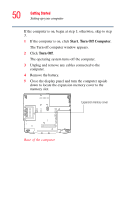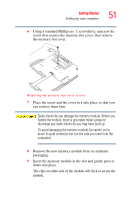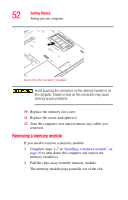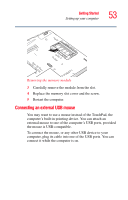Toshiba M205-S810 Toshiba Online Users Guide for Portege M200/M205 - Page 54
Connecting an external USB keyboard, Connecting a printer, Connecting a USB mouse
 |
UPC - 032017236677
View all Toshiba M205-S810 manuals
Add to My Manuals
Save this manual to your list of manuals |
Page 54 highlights
54 Getting Started Setting up your computer Connecting a USB mouse The operating system automatically detects the mouse. The mouse and TouchPad can be used at the same time. Connecting an external USB keyboard You can attach an external standard keyboard to a USB port on your computer, provided the keyboard is USB-compatible. Connecting a printer You can connect a local USB printer to your computer. If the printer has a USB interface, you can connect it directly to the computer. You also need a USB cable, which may come with your printer. You can purchase one from a computer or electronics store. Connecting a USB printer 1 Connect the flat end of the USB cable to the USB port. 2 Connect the other end of the USB cable to the printer. 3 Connect the printer's power cord/cable to a power outlet and turn on the printer.