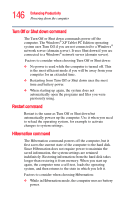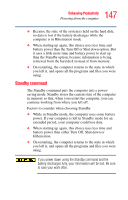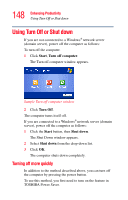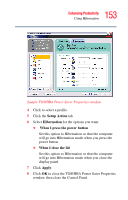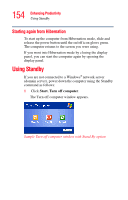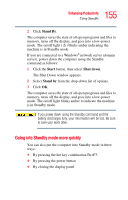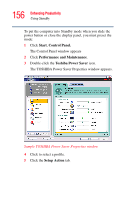Toshiba M205-S810 Toshiba Online Users Guide for Portege M200/M205 - Page 151
Using Hibernation, Enabling the Hibernation command, Going into Hibernation mode
 |
UPC - 032017236677
View all Toshiba M205-S810 manuals
Add to My Manuals
Save this manual to your list of manuals |
Page 151 highlights
151 Enhancing Productivity Using Hibernation Using Hibernation Enabling the Hibernation command Hibernation is a default setting. If it should become disabled, you can enable it as follows: 1 Right-click the mouse on the Toshiba Power Saver icon located in the System Task Tray. 2 Click Hibernate. 3 Click Enable. Going into Hibernation mode If you are not connected to a Windows® network server (domain server), power off the computer using the Hibernation command as follows: 1 Click Start, Turn off computer. The Turn off computer window appears. Sample Turn off computer window with Shift key held down to show Hibernate option 2 Hold down the shift key and click Hibernate ("Hibernate" only appears when the Shift key is pressed). The computer saves the state of the system, including all open programs and files, to the hard disk, and then powers down completely.