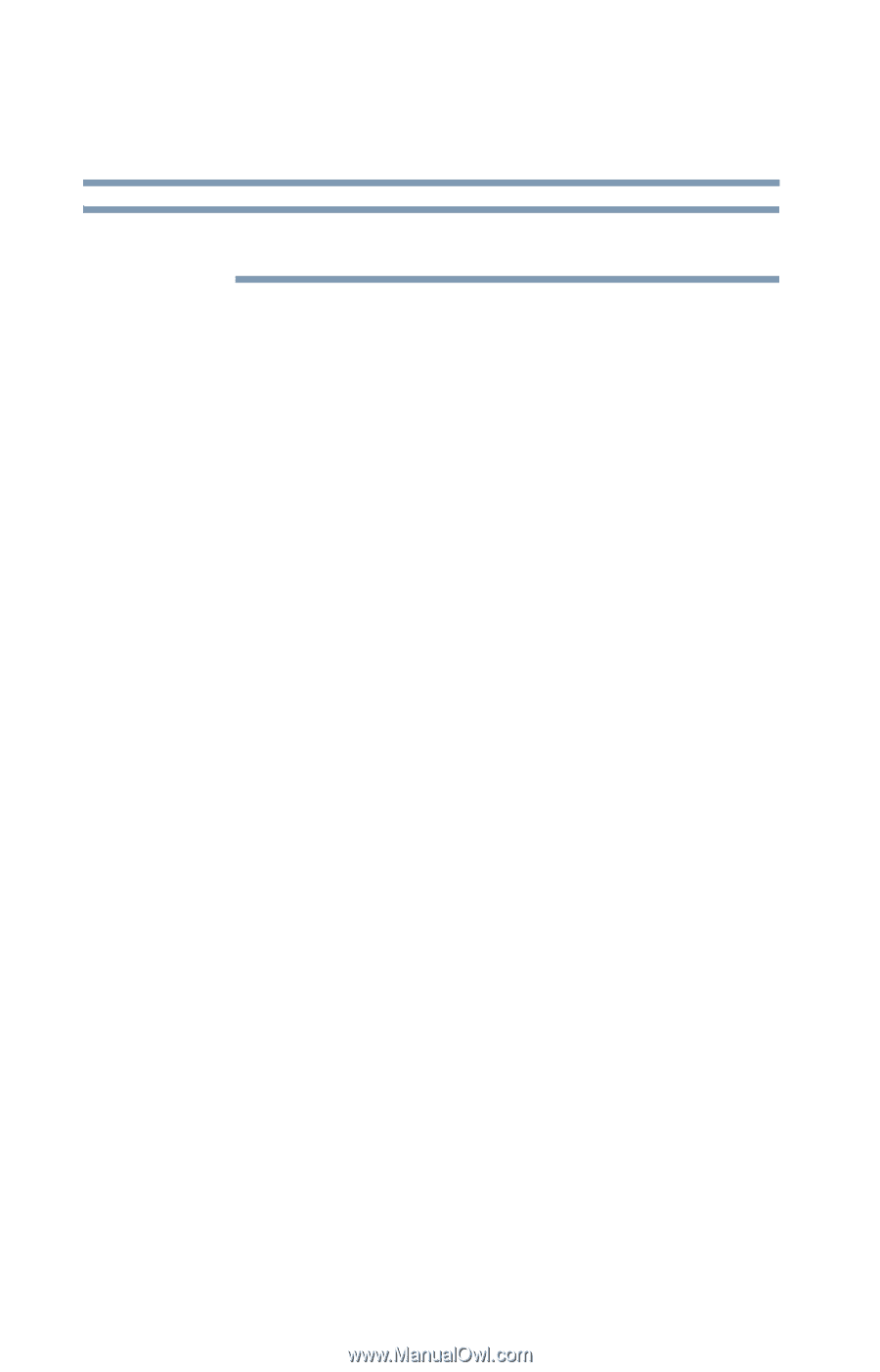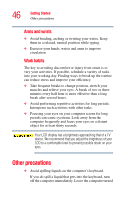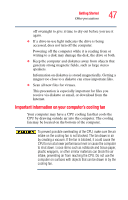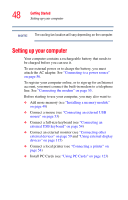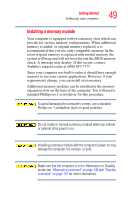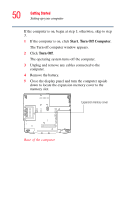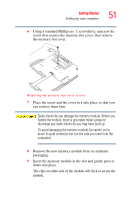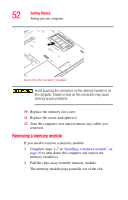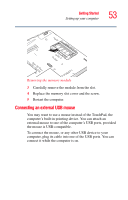Toshiba M205-S810 Toshiba Online Users Guide for Portege M200/M205 - Page 48
Setting up your computer
 |
UPC - 032017236677
View all Toshiba M205-S810 manuals
Add to My Manuals
Save this manual to your list of manuals |
Page 48 highlights
48 Getting Started Setting up your computer NOTE The cooling fan location will vary depending on the computer. Setting up your computer Your computer contains a rechargeable battery that needs to be charged before you can use it. To use external power or to charge the battery, you must attach the AC adapter. See "Connecting to a power source" on page 56. To register your computer online, or to sign up for an Internet account, you must connect the built-in modem to a telephone line. See "Connecting the modem" on page 55. Before starting to use your computer, you may also want to: ❖ Add more memory (see "Installing a memory module" on page 49) ❖ Connect a mouse (see "Connecting an external USB mouse" on page 53) ❖ Connect a full-size keyboard (see "Connecting an external USB keyboard" on page 54) ❖ Connect an external monitor (see "Connecting other external devices" on page 59 and "Using external display devices" on page 115) ❖ Connect a local printer (see "Connecting a printer" on page 54) ❖ Install PC Cards (see "Using PC Cards" on page 123)