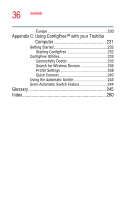Toshiba M205-S810 Toshiba Online Users Guide for Portege M200/M205 - Page 31
Expansion Options, Removing discs CD or DVD - screen
 |
UPC - 032017236677
View all Toshiba M205-S810 manuals
Add to My Manuals
Save this manual to your list of manuals |
Page 31 highlights
31 Contents Determining remaining battery power 99 What to do when the battery runs low 99 Conserving battery power 100 Setting a power usage mode 101 Using battery alarms 102 Setting battery alarms 102 Turning off the display automatically 103 Enabling the screen saver 103 Changing the battery 104 Removing the battery from the computer .......105 Inserting a charged battery 107 Disposing of used batteries safely 107 Traveling tips 108 Chapter 4: Expansion Options 109 Using your computer at the office 109 Using the optional external USB diskette drive......110 Connecting the optional external USB diskette drive 110 Using an optional external DVD-ROM drive ..........111 Connecting an optional external DVD drive .....111 Using a DVD drive 112 Inserting discs (CD or DVD 112 Removing discs (CD or DVD 114 Caring for CDs and DVDs 115 Using external display devices 115 Directing the display output when you turn on the computer 116 Adjusting the quality of the external display....117 Display limitations 117 Using tablet mode 118 Preparing to use the tablet 118 Using tablet mode 120