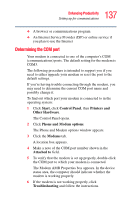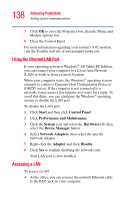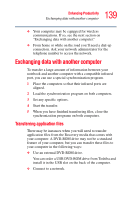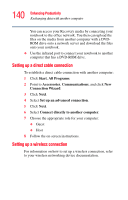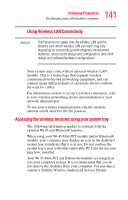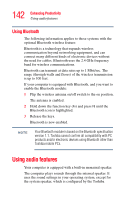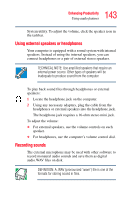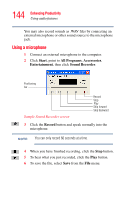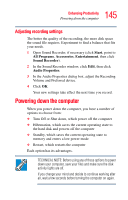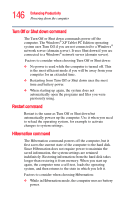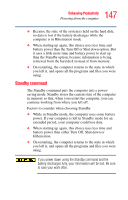Toshiba M205-S810 Toshiba Online Users Guide for Portege M200/M205 - Page 142
Using Bluetooth, Using audio features - base system device
 |
UPC - 032017236677
View all Toshiba M205-S810 manuals
Add to My Manuals
Save this manual to your list of manuals |
Page 142 highlights
142 Enhancing Productivity Using audio features Using Bluetooth The following information applies to those systems with the optional Bluetooth wireless feature: Bluetooth is a technology that expands wireless communication beyond networking equipment, and can connect many different kinds of electronic devices without the need for cables. Bluetooth uses the 2.4 GHz frequency band for wireless communications. Bluetooth can transmit at data rates up to 1 Mbit/sec. The range (through walls and floors) of the wireless transmission is up to 100 feet. If your computer is equipped with Bluetooth, and you want to enable the Bluetooth module: 1 Flip the wireless antenna on/off switch to the on position. The antenna is enabled. 2 Hold down the function key (Fn) and press F8 until the Bluetooth icon is highlighted. 3 Release the keys. Bluetooth is now enabled. NOTE Your Bluetooth module is based on the Bluetooth specification version 1.1. Toshiba cannot confirm all compatibility with PC products and/or electronic devices using Bluetooth other than Toshiba mobile PCs. Using audio features Your computer is equipped with a built-in monaural speaker. The computer plays sounds through the internal speaker. It uses the sound settings in your operating system, except for the system speaker, which is configured by the Toshiba