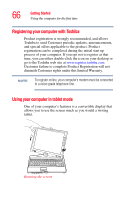Toshiba M205-S810 Toshiba Online Users Guide for Portege M200/M205 - Page 62
Using the TouchPad™, finger forward on the TouchPad.
 |
UPC - 032017236677
View all Toshiba M205-S810 manuals
Add to My Manuals
Save this manual to your list of manuals |
Page 62 highlights
62 Getting Started Using the computer for the first time 3 Slide the power lock button down, and then slide the power button to the right and hold it until the on/off light on the system indicator panel glows green-about one second. Never turn off the computer while any of the drives is in use. Doing so may damage the media in use and result in loss of data. 4 The preinstalled operating system will load automatically. When you turn on the computer for the first time, do not turn off the power again until the operating system has loaded completely. Using the TouchPad™ The TouchPad, the small, smooth square cutout located in front of the keyboard, is sensitive to touch and enables you to move the cursor with the stroke of a finger. Simply move your finger on the TouchPad in the direction you'd like to move the cursor: ❖ To move the cursor to the top of the page, push your finger forward on the TouchPad. ❖ To move the cursor to the bottom of the page, drag your finger toward yourself. ❖ To move the cursor to the right side of the page, slide your finger across the TouchPad from left to right.