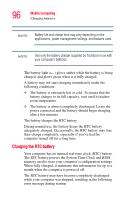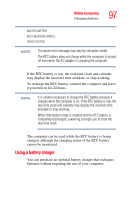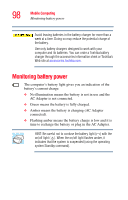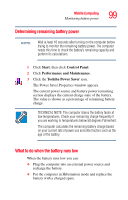Toshiba M205-S810 Toshiba Online Users Guide for Portege M200/M205 - Page 95
Charging batteries
 |
UPC - 032017236677
View all Toshiba M205-S810 manuals
Add to My Manuals
Save this manual to your list of manuals |
Page 95 highlights
Mobile Computing Charging batteries 95 ❖ When you install the battery pack, you should hear a click when it is seated properly. ❖ Do not expose the battery pack to fire. The battery pack could explode. Charging batteries The battery and replacement batteries needs to be charged before you can use them to power the computer. You can charge the battery using either your computer or an optional battery charger. Charging the batteries To charge the batteries in your computer, plug the computer into a live electrical outlet. The batteries charge whether the computer is on or off. Once the battery is charged for the first time, avoid leaving the computer plugged in and turned off for more than a few hours at a time. Continuing to charge a fully charged battery can damage the battery. TECHNICAL NOTE: When your computer is using all of the power provided by the AC Adaptor to run applications, features, and devices, the recharging of the battery can not occur. Your computer's Power Saver utility can be used to select a power level setting that reduces the power required for system operation and will allow the battery to recharge.