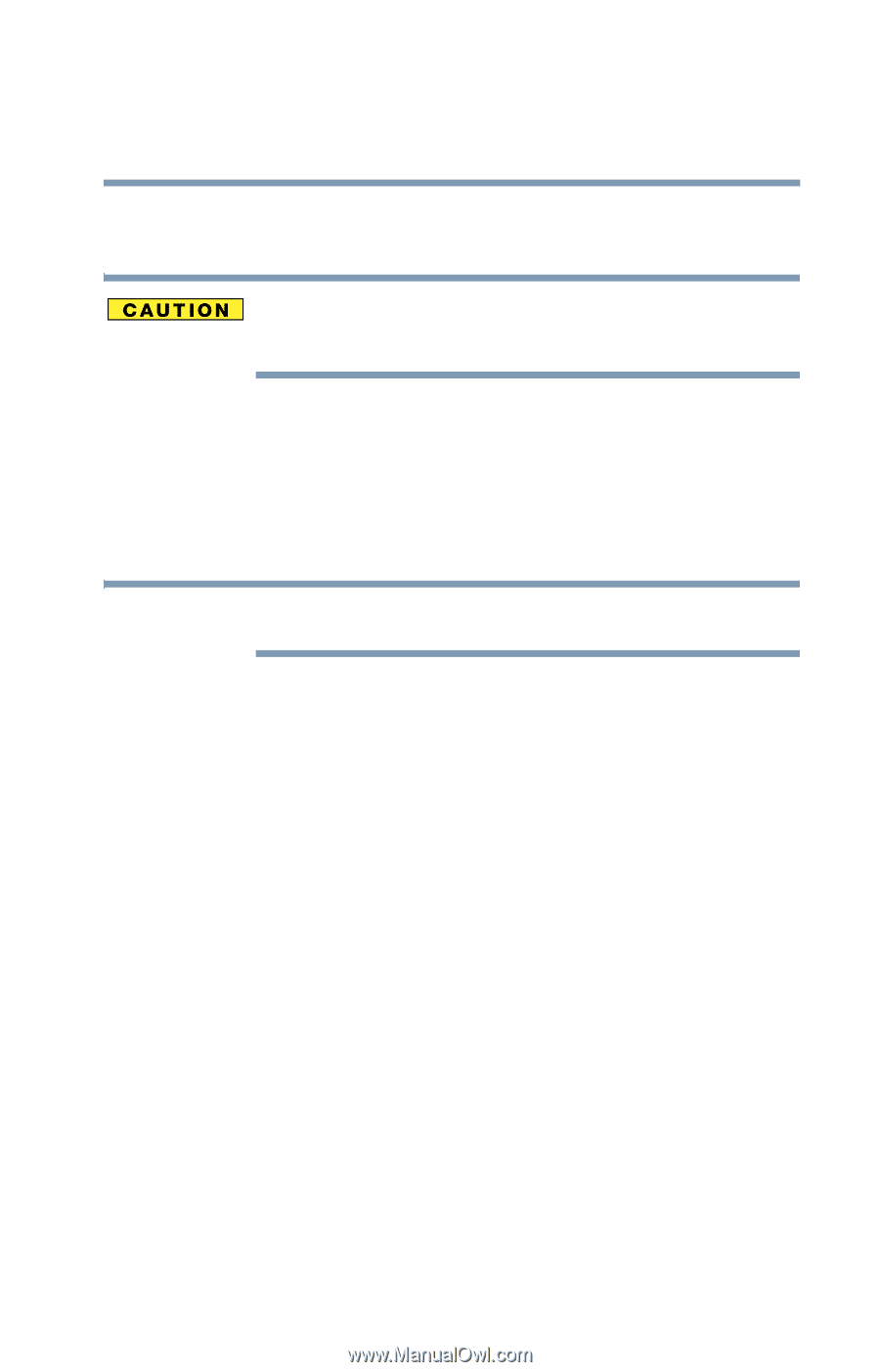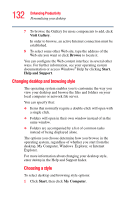Toshiba M205-S810 Toshiba Online Users Guide for Portege M200/M205 - Page 127
Formatting an optional SD™ card, Using Standby or Hibernate while using the SD™ card, Start
 |
UPC - 032017236677
View all Toshiba M205-S810 manuals
Add to My Manuals
Save this manual to your list of manuals |
Page 127 highlights
127 Expansion Options Using an optional SD™ card The green light on the right side of the SD card slot will glow when the card is being accessed. If the SD card is not inserted into the slot correctly, any data saved to the card may be lost. Formatting an optional SD™ card To format a SD card, use the Toshiba SD Memory Card Format utility, click on Start, All Programs, Toshiba, Utilities, and then click on SD Memory Card Format. NOTE Multi Media Cards (MMCs) are not supported by this product. Stopping or removing the SD™ card after formatting If you have formatted the SD card drive with the Windows® operating system format (see Formatting an SD Card in the preceding section), you may be unable to stop or eject your card. If this occurs, try restarting the computer. Using Standby or Hibernate while using the SD™ card It is recommended that you do not select Standby or Hibernation mode while an SD card is in use. If you do so, your system may not enter Standby or Hibernation mode, some tasks may become unresponsive, and the operating system may not shut down properly. If this occurs, reset your computer by sliding the power button to the right and holding it for four seconds.