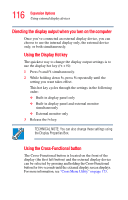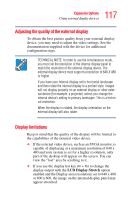Toshiba M205-S810 Toshiba Online Users Guide for Portege M200/M205 - Page 116
Directing the display output when you turn on the computer, Cross Menu Utility
 |
UPC - 032017236677
View all Toshiba M205-S810 manuals
Add to My Manuals
Save this manual to your list of manuals |
Page 116 highlights
116 Expansion Options Using external display devices Directing the display output when you turn on the computer Once you've connected an external display device, you can choose to use the internal display only, the external device only, or both simultaneously. Using the Display Hot key The quickest way to change the display output settings is to use the display hot key (Fn + F5): 1 Press Fn and F5 simultaneously. 2 While holding down Fn, press F5 repeatedly until the setting you want takes effect. This hot key cycles through the settings in the following order: ❖ Built-in display panel only ❖ Built-in display panel and external monitor simultaneously ❖ External monitor only 3 Release the Fn key. TECHNICAL NOTE: You can also change these settings using the Display Properties Box. Using the Cross-Functional button The Cross-Functional button is located on the front of the display (the first left button) and the external display device can be selected by pressing and holding the Cross-Functional button for two seconds until the external display screen displays. For more information, see "Cross Menu Utility" on page 173.