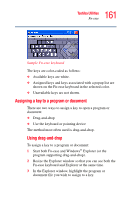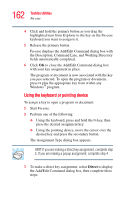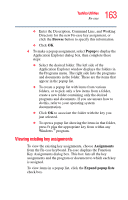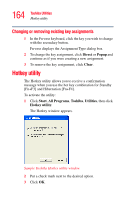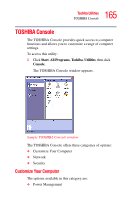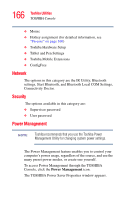Toshiba M205-S810 Toshiba Online Users Guide for Portege M200/M205 - Page 166
Network, Security, Power Management
 |
UPC - 032017236677
View all Toshiba M205-S810 manuals
Add to My Manuals
Save this manual to your list of manuals |
Page 166 highlights
166 Toshiba Utilities TOSHIBA Console ❖ Mouse ❖ Hotkey assignment (for detailed information, see "Fn-esse" on page 160) ❖ Toshiba Hardware Setup ❖ Tablet and Pen Settings ❖ Toshiba Mobile Extensions ❖ ConfigFree Network The options in this category are the IR Utility, Bluetooth settings, Start Bluetooth, and Bluetooth Local COM Settings, Connectivity Doctor. Security The options available in this category are: ❖ Supervisor password ❖ User password Power Management NOTE Toshiba recommends that you use the Toshiba Power Management Utility for changing system power settings. The Power Management feature enables you to control your computer's power usage, regardless of the source, and use the many preset power modes, or create one yourself. To access Power Management through the TOSHIBA Console, click the Power Management icon. The TOSHIBA Power Saver Properties window appears.