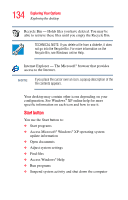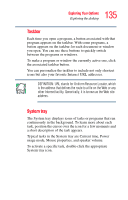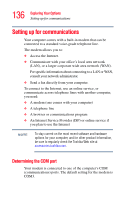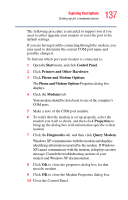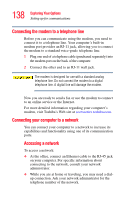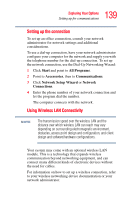Toshiba Satellite A65-S1762 Satellite A60/A65 Users Guide - Page 139
Setting up the connection, Using Wireless LAN Connectivity, Start, Programs, Accessories
 |
View all Toshiba Satellite A65-S1762 manuals
Add to My Manuals
Save this manual to your list of manuals |
Page 139 highlights
139 Exploring Your Options Setting up for communications Setting up the connection To set up an office connection, consult your network administrator for network settings and additional considerations. To use a dial-up connection, have your network administrator configure your computer for the network and supply you with the telephone number for the dial-up connection. To set up the network connection, use the Dial-Up Networking Wizard: 1 Click Start and point to All Programs. 2 Point to Accessories, then to Communications. 3 Click Network Setup Wizard or Network Connections. 4 Enter the phone number of your network connection and let the program dial the number. The computer connects with the network. Using Wireless LAN Connectivity NOTE The transmission speed over the wireless LAN and the distance over which wireless LAN can reach may vary depending on surrounding electromagnetic environment, obstacles, access point design and configuration, and client design and software/hardware configurations. Your system may come with an optional wireless LAN module. This is a technology that expands wireless communication beyond networking equipment, and can connect many different kinds of electronic devices without the need for cables. For information on how to set up a wireless connection, refer to your wireless networking device documentation or your network administrator.