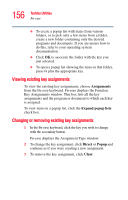Toshiba Satellite A65-S1762 Satellite A60/A65 Users Guide - Page 156
Viewing existing key assignments, Changing or removing existing key assignments, Assignments
 |
View all Toshiba Satellite A65-S1762 manuals
Add to My Manuals
Save this manual to your list of manuals |
Page 156 highlights
156 Toshiba Utilities Fn-esse ❖ To create a popup list with items from various folders, or to pick only a few items from a folder, create a new folder containing only the desired programs and documents. If you are unsure how to do this, refer to your operating system documentation. ❖ Click OK to associate the folder with the key you just selected. ❖ To open a popup list showing the items in that folder, press Fn plus the appropriate key. Viewing existing key assignments To view the existing key assignments, choose Assignments from the Fn-esse keyboard. Fn-esse displays the Function Key Assignments window. This box lists all the key assignments and the program or document to which each key is assigned. To view items in a popup list, click the Expand popup lists check box. Changing or removing existing key assignments 1 In the Fn-esse keyboard, click the key you wish to change with the secondary button. Fn-esse displays the Assignment Type window. 2 To change the key assignment, click Direct or Popup and continue as if you were creating a new assignment. 3 To remove the key assignment, click Clear.