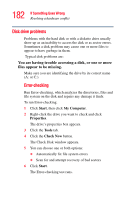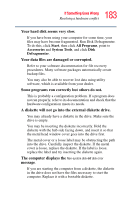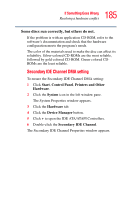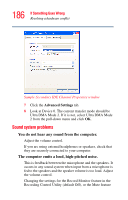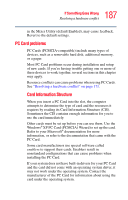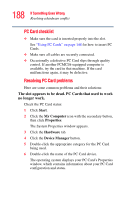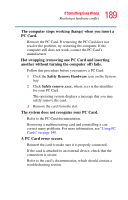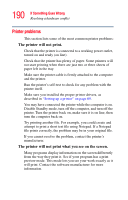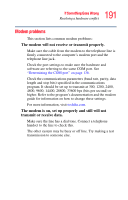Toshiba Satellite A65-S1762 Satellite A60/A65 Users Guide - Page 186
Sound system problems, You do not hear any sound from the computer., The computer emits a loud
 |
View all Toshiba Satellite A65-S1762 manuals
Add to My Manuals
Save this manual to your list of manuals |
Page 186 highlights
186 If Something Goes Wrong Resolving a hardware conflict Sample Secondary IDE Channel Properties window 7 Click the Advanced Settings tab. 8 Look at Device 0. The current transfer mode should be Ultra DMA Mode 2. If it is not, select Ultra DMA Mode 2 from the pull-down menu and click OK. Sound system problems You do not hear any sound from the computer. Adjust the volume control. If you are using external headphones or speakers, check that they are securely connected to your computer. The computer emits a loud, high-pitched noise. This is feedback between the microphone and the speakers. It occurs in any sound system when input from a microphone is fed to the speakers and the speaker volume is too loud. Adjust the volume control. Changing the settings for the Record Monitor feature in the Recording Control Utility (default Off), or the Mute feature