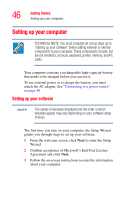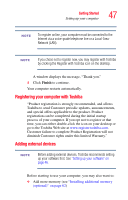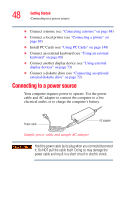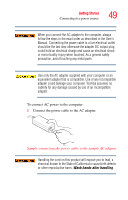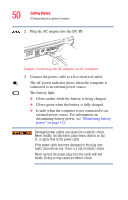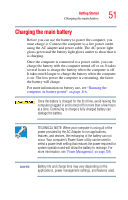Toshiba Satellite A65-S1762 Satellite A60/A65 Users Guide - Page 51
Charging the main battery
 |
View all Toshiba Satellite A65-S1762 manuals
Add to My Manuals
Save this manual to your list of manuals |
Page 51 highlights
Getting Started Charging the main battery 51 Charging the main battery Before you can use the battery to power the computer, you must charge it. Connect the computer to a live power outlet using the AC adapter and power cable. The AC power light glows green and the battery light glows amber to show that it is charging. Once the computer is connected to a power outlet, you can charge the battery with the computer turned off or on. It takes several hours to charge the battery when the computer is off. It takes much longer to charge the battery when the computer is on. The less power the computer is consuming, the faster the battery will charge. For more information on battery use, see "Running the computer on battery power" on page 116. Once the battery is charged for the first time, avoid leaving the computer plugged in and turned off for more than a few hours at a time. Continuing to charge a fully charged battery can damage the battery. TECHNICAL NOTE: When your computer is using all of the power provided by the AC Adaptor to run applications, features, and devices, the recharging of the battery can not occur. Your computer's Power Saver utility can be used to select a power level setting that reduces the power required for system operation and will allow the battery to recharge. For more information, see "Power Management" on page 159. NOTE Battery life and charge time may vary depending on the applications, power management settings, and features used.