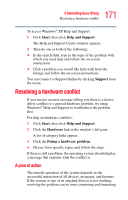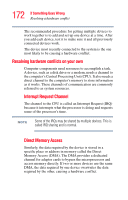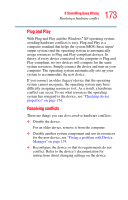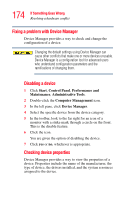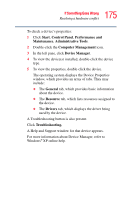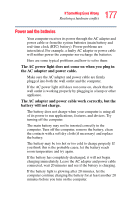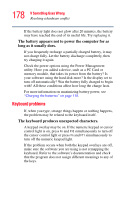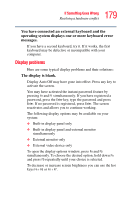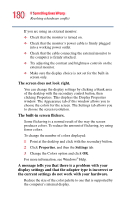Toshiba Satellite A65-S1762 Satellite A60/A65 Users Guide - Page 176
Memory module problems
 |
View all Toshiba Satellite A65-S1762 manuals
Add to My Manuals
Save this manual to your list of manuals |
Page 176 highlights
176 If Something Goes Wrong Resolving a hardware conflict Memory module problems Static electricity can damage the memory module. Before you handle the module, touch a grounded metal surface to discharge any static electricity you may have built up. To avoid damaging the memory module, be careful not to touch its gold connector bar (on the side you insert into the computer). An incorrectly connected or faulty memory module may cause errors that seem to be device-related. It is worthwhile checking for these first: 1 Turn off your computer according to the instructions in "Turn Off or Shut down command" on page 102. 2 Remove the memory module, following the instructions in "Removing a memory module" on page 66. 3 Reinstall the memory module, following the instructions in "Installing additional memory (optional)" on page 62, and making sure it is seated properly. 4 Check for the error again. 5 If the error recurs, remove the memory module entirely and check for the error again. If removing the memory module eliminates the error, the memory module may be faulty. If the error recurs without the memory module installed, the error is not caused by the memory module. TECHNICAL NOTE: You must have at least one memory module installed for the computer to work.