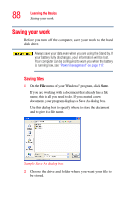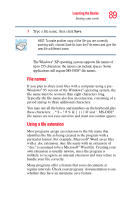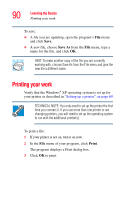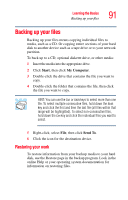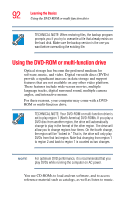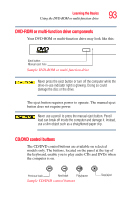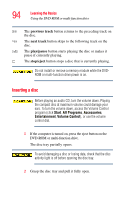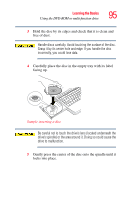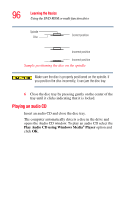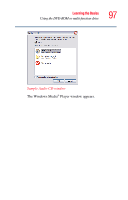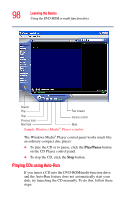Toshiba Satellite A65-S1762 Satellite A60/A65 Users Guide - Page 93
DVD-ROM or multi-function drive components, CD/DVD control buttons, models only. The buttons
 |
View all Toshiba Satellite A65-S1762 manuals
Add to My Manuals
Save this manual to your list of manuals |
Page 93 highlights
Learning the Basics Using the DVD-ROM or multi-function drive 93 DVD-ROM or multi-function drive components Your DVD-ROM or multi-function drive may look like this: Eject button Manual eject hole Sample DVD-ROM or multi-function drive Never press the eject button or turn off the computer while the drive-in-use indicator light is glowing. Doing so could damage the disc or the drive. The eject button requires power to operate. The manual eject button does not require power. Never use a pencil to press the manual eject button. Pencil lead can break off inside the computer and damage it. Instead, use a slim object such as a straightened paper clip. CD/DVD control buttons The CD/DVD control buttons are available on selected models only. The buttons, located on the panel at the top of the keyboard, enable you to play audio CDs and DVDs when the computer is on. Previous track Next track Play/pause Sample CD/DVD control buttons Stop/eject