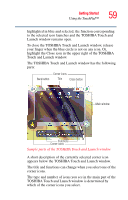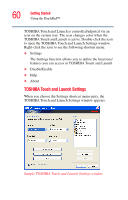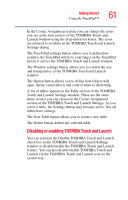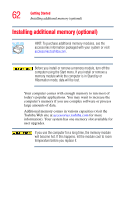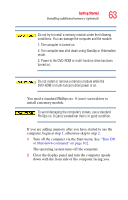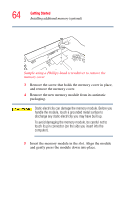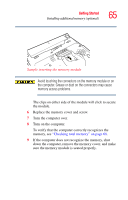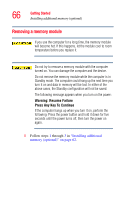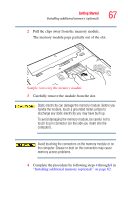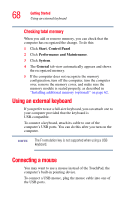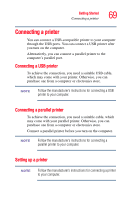Toshiba Satellite A65-S1762 Satellite A60/A65 Users Guide - Page 64
Sample using a Phillips-head screwdriver to remove the, memory cover
 |
View all Toshiba Satellite A65-S1762 manuals
Add to My Manuals
Save this manual to your list of manuals |
Page 64 highlights
64 Getting Started Installing additional memory (optional) Sample using a Phillips-head screwdriver to remove the memory cover 3 Remove the screw that holds the memory cover in place, and remove the memory cover. 4 Remove the new memory module from its antistatic packaging. Static electricity can damage the memory module. Before you handle the module, touch a grounded metal surface to discharge any static electricity you may have built up. To avoid damaging the memory module, be careful not to touch its pin connector (on the side you insert into the computer). 5 Insert the memory module in the slot. Align the module and gently press the module down into place.

64
Getting Started
Installing additional memory (optional)
Sample using a Phillips-head screwdriver to remove the
memory cover
3
Remove the screw that holds the memory cover in place,
and remove the memory cover.
4
Remove the new memory module from its antistatic
packaging.
Static electricity can damage the memory module. Before you
handle the module, touch a grounded metal surface to
discharge any static electricity you may have built up.
To avoid damaging the memory module, be careful not to
touch its pin connector (on the side you insert into the
computer).
5
Insert the memory module in the slot. Align the module
and gently press the module down into place.