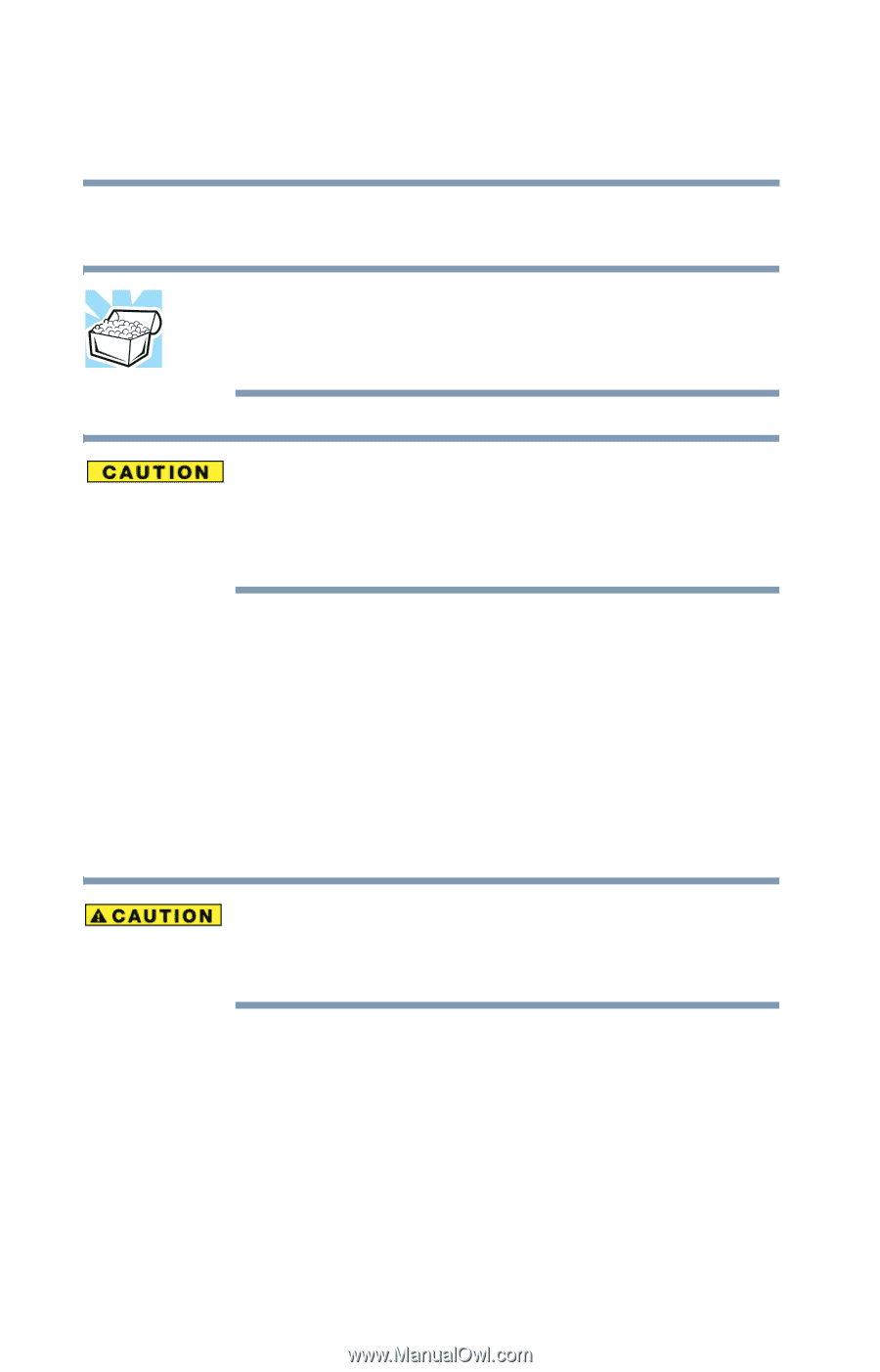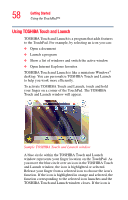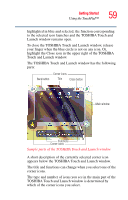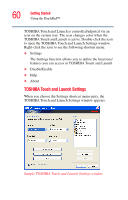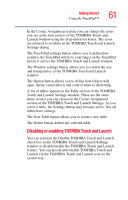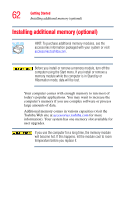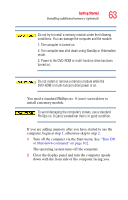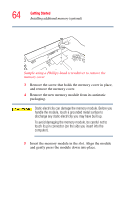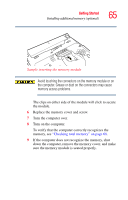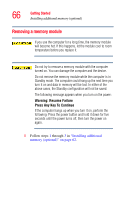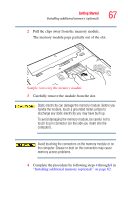Toshiba Satellite A65-S1762 Satellite A60/A65 Users Guide - Page 62
Installing additional memory (optional
 |
View all Toshiba Satellite A65-S1762 manuals
Add to My Manuals
Save this manual to your list of manuals |
Page 62 highlights
62 Getting Started Installing additional memory (optional) Installing additional memory (optional) HINT: To purchase additional memory modules, see the accessories information packaged with your system or visit accessories.toshiba.com. Before you install or remove a memory module, turn off the computer using the Start menu. If you install or remove a memory module while the computer is in Stand by or Hibernation mode, data will be lost. Your computer comes with enough memory to run most of today's popular applications. You may want to increase the computer's memory if you use complex software or process large amounts of data. Additional memory comes in various capacities (visit the Toshiba Web site at accessories.toshiba.com for more information). Your system has one memory slot available for user upgrades. If you use the computer for a long time, the memory module will become hot. If this happens, let the module cool to room temperature before you replace it.