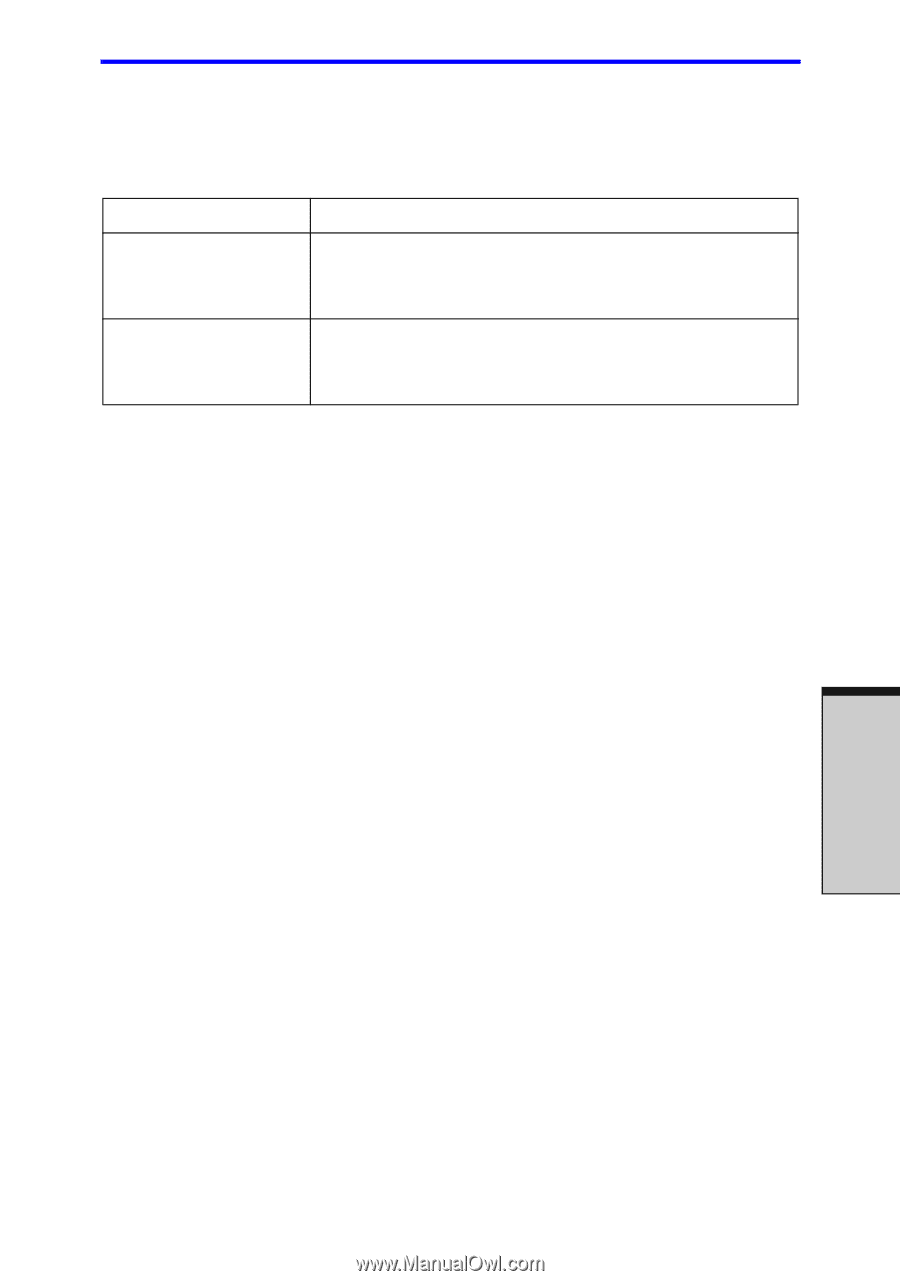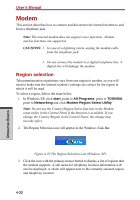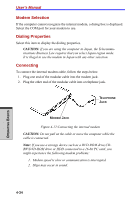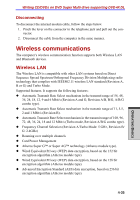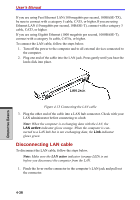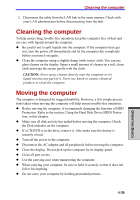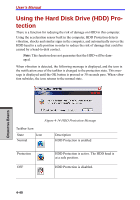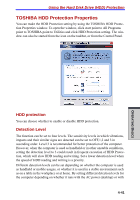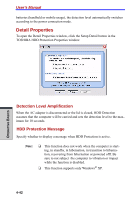Toshiba Tecra A7 PTA71C-LL701EF Users Manual Canada; English - Page 123
Wireless communication Indicator, Connecting LAN cable
 |
View all Toshiba Tecra A7 PTA71C-LL701EF manuals
Add to My Manuals
Save this manual to your list of manuals |
Page 123 highlights
Writing CD/DVDs on DVD Super Multi drive supporting DVD+LRADNL Wireless communication Indicator The wireless communication indicator indicates the status of the wireless communication functions. Indicator status Indication Indicator off Wireless communication switch is set to off. Automatic power down because of overheating. Power malfunction Indicator glows Wireless communication switch is on. Wireless LAN or Bluetooth is turned on by an application. If you used the Task Bar to disable Wireless LAN, restart the computer or follow the procedures below to enable the system to recognize Wireless LAN. Click start, open Control Panel, click Performance and Maintenance, click System, open Hardware tab, click Device Manager button, double-click Network Adapters, and right-click the wireless device then choose Enable. LAN The computer has built-in support for Ethernet LAN (10 megabits per second, 10BASE-T) ,Fast Ethernet LAN (100 megabits per second, 100BASE-TX) or Gigabit Ethernet LAN (1000 megabits per second, 1000BASE-T).(depend on model you purchased) This section describes how to connect/disconnect to a LAN. CAUTION: Do not install or remove an optional memory module while Wake-up on LAN is enabled. Note: The Wake-up on LAN function consumes power even when the system is off. Leave the AC adaptor connected while using this feature. Connecting LAN cable CAUTION: The computer must be configured properly before connecting to a LAN. Logging onto a LAN using the computer's default settings could cause a malfunction in LAN operation. Check with your LAN administrator regarding set-up procedures. OPERATING BASICS 4-37