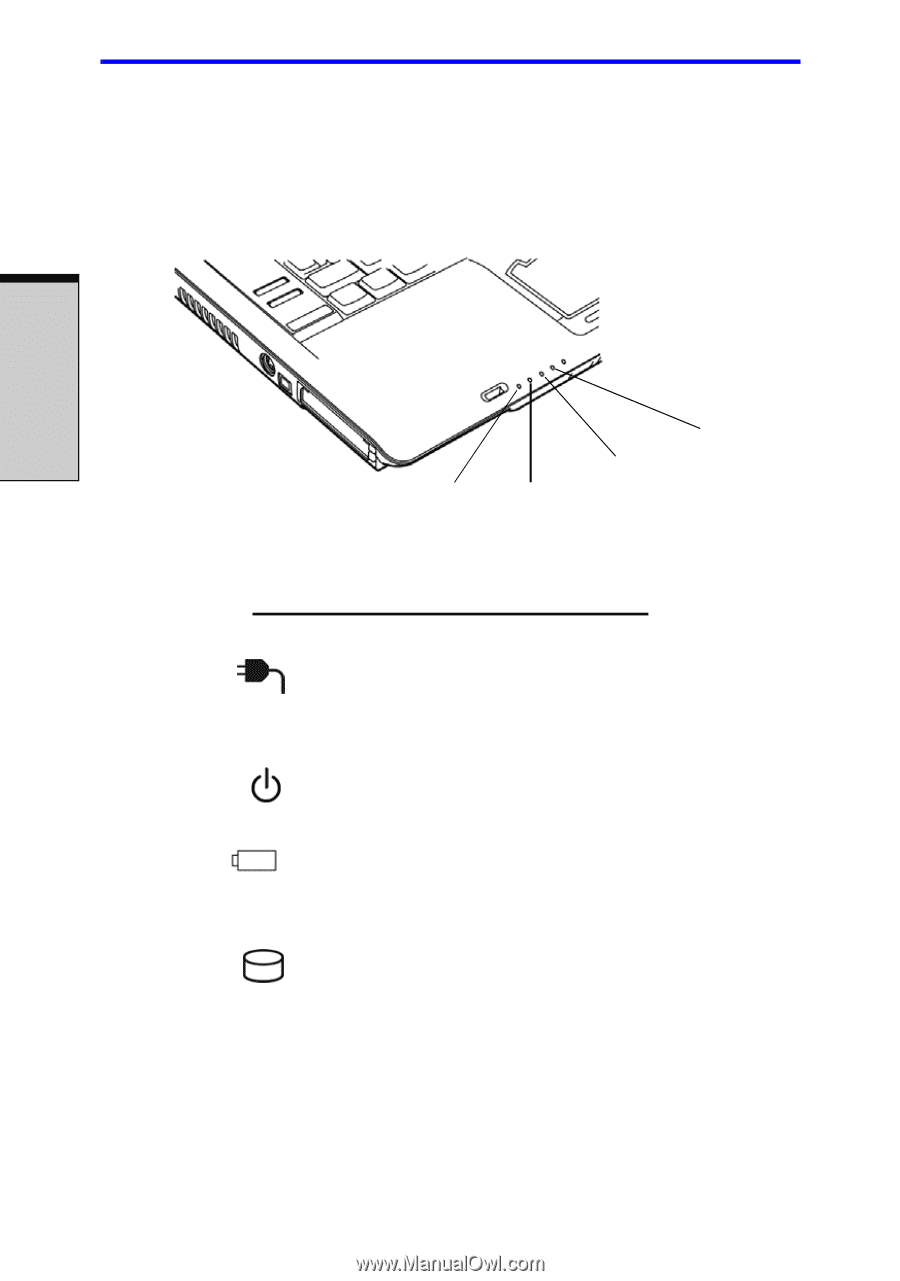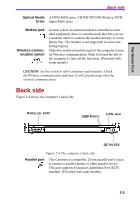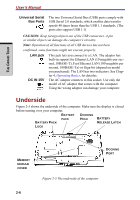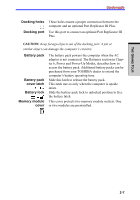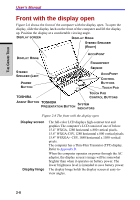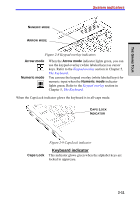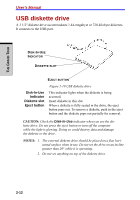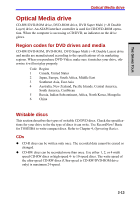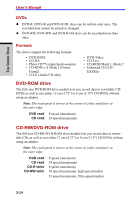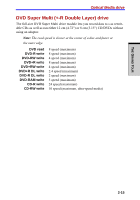Toshiba Tecra A7 PTA71C-LL701EF Users Manual Canada; English - Page 66
System indicators
 |
View all Toshiba Tecra A7 PTA71C-LL701EF manuals
Add to My Manuals
Save this manual to your list of manuals |
Page 66 highlights
User's Manual System indicators Figure 2-7 shows the system indicators, which light when various computer operations are in progress. THE GRAND TOUR DC IN POWER DISK MAIN BATTERY Figure 2-7 Systems indicators Power source/system indicators DC IN Power Main battery Disk The DC IN indicator glows blue when DC power is supplied from the AC power adaptor. If the adaptor's output voltage is abnormal or if the power supply malfunctions, this indicator flashes amber. The Power indicator glows blue when the computer is on. If you turn off the computer in Standby mode, this indicator blinks amber while the computer shuts down. The Main battery indicator shows the condition of the charge. Blue means fully charged and amber means being charged. Refer to Chapter 6, Power and PowerUp Modes. The Disk indicator glows blue when the computer is accessing a disk drive. The figures below show the positions of the keypad overlay indicators and the CapsLock indicator. When the F10 key indicator glows the keypad overlay lets you enter numbers. When the F11 key indicator glows the keypad overlay lets you control the cursor. 2-10