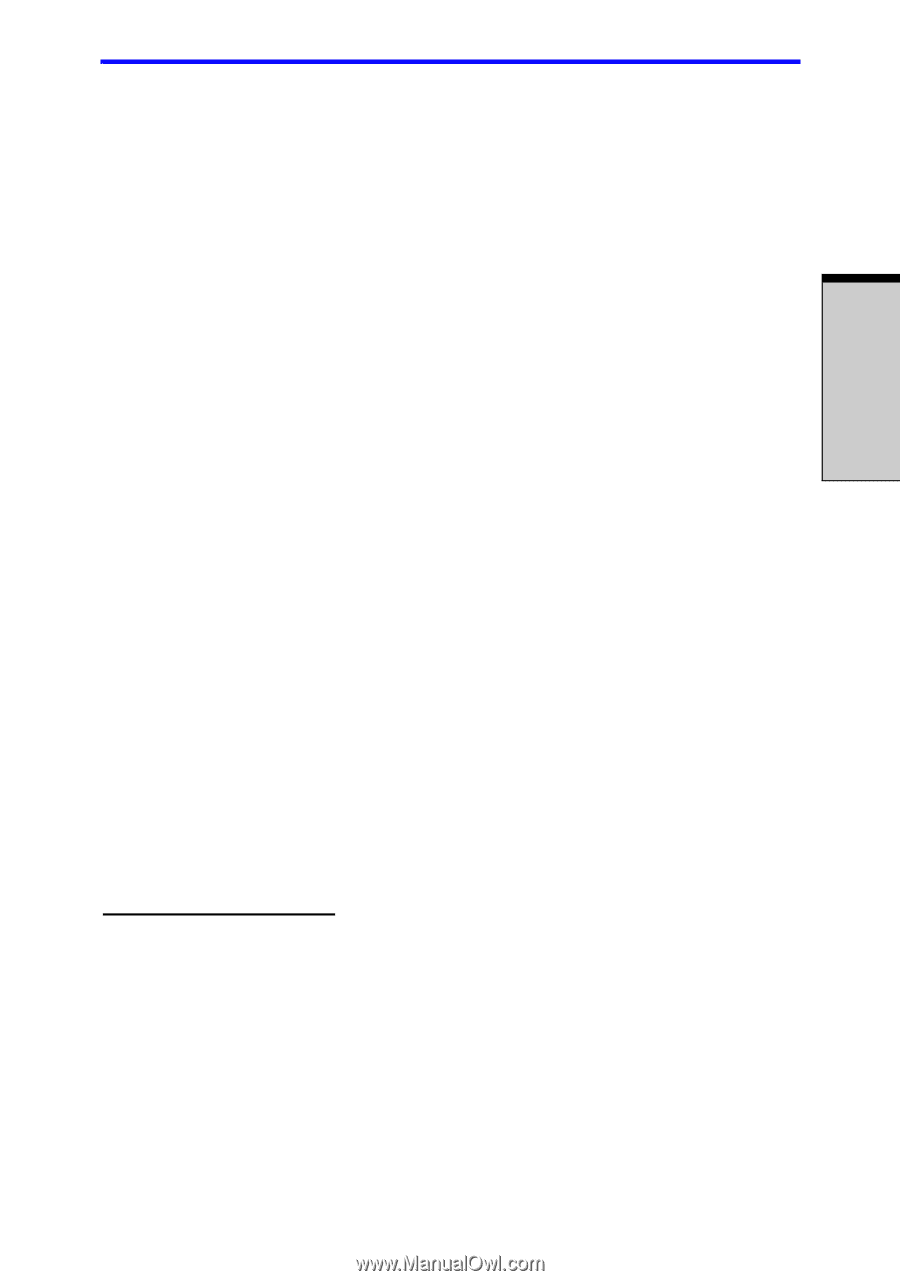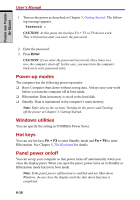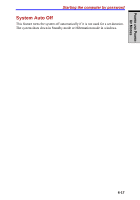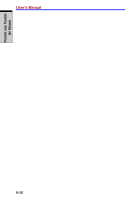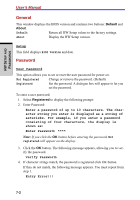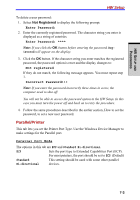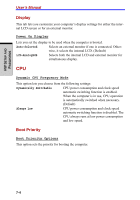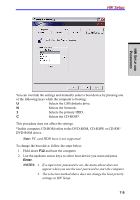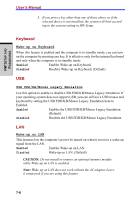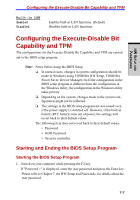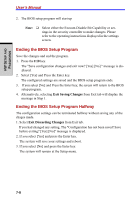Toshiba Tecra A7 PTA71C-LL701EF Users Manual Canada; English - Page 161
Parallel/Printer
 |
View all Toshiba Tecra A7 PTA71C-LL701EF manuals
Add to My Manuals
Save this manual to your list of manuals |
Page 161 highlights
HW SETUP AND PASSWORDS HW Setup To delete a user password: 1. Select Not Registered to display the following prompt: Enter Password: 2. Enter the currently registered password. The character string you enter is displayed as a string of asterisks. Enter Password: **** Note: If you click the OK button before entering the password, Registered will appear on the display. 3. Click the OK button. If the character string you enter matches the registered password, the password option is reset and the display changes to: Not registered If they do not match, the following message appears. You must repeat step 1. Incorrect Password!!! Note: If you enter the password incorrectly three times in a row, the computer need to shut off. You will not be able to access the password option in the HW Setup. In this case you must turn the power off and back on to retry the procedure. 4. Follow the same procedures described in the earlier section, How to set the password, to set a new user password. Parallel/Printer This tab lets you set the Printer Port Type. Use the Windows Device Manager to make settings for the Parallel port. Parallel Port Mode The options in this tab are ECP and Standard Bi-directional. ECP Sets the port type to Extended Capabilities Port (ECP). For most printers, the port should be set to ECP. (Default) Standard This setting should be used with some other parallel Bi-directional devices. 7-3