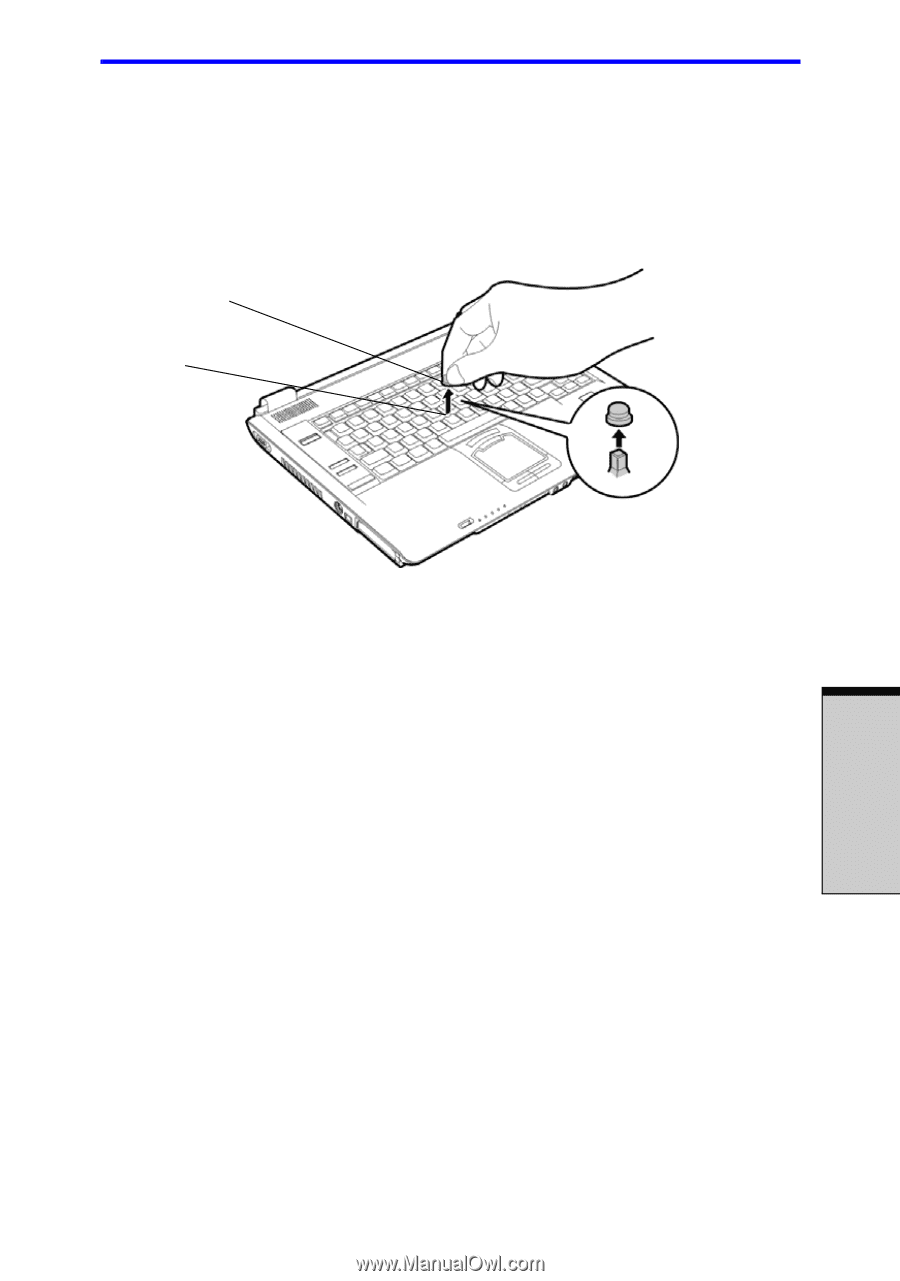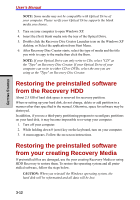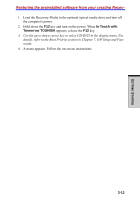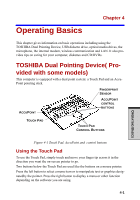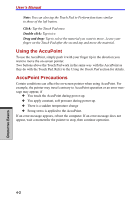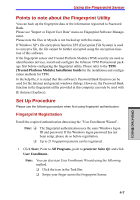Toshiba Tecra A7 PTA71C-LL701EF Users Manual Canada; English - Page 89
Using the Fingerprint Sensor
 |
View all Toshiba Tecra A7 PTA71C-LL701EF manuals
Add to My Manuals
Save this manual to your list of manuals |
Page 89 highlights
Using the Fingerprint Sensor Replacing the Cap The AccuPoint cap is an expendable item that should be replaced after prolonged use 1. To remove the AccuPoint cap, firmly grasp the cap and pull it straight up. TOUCH PAD PEG Figure 4-2 Removing the AccuPoint cap 2. Position a new cap on the peg and press it into place. Note: The peg is square, so be careful to align the cap's square hole with the peg Using the Fingerprint Sensor This product has a fingerprint utility installed for the purpose of enrolling and recognizing fingerprints. By enrolling the ID and password to the fingerprint authentication device, it is no longer necessary to input the password from the keyboard. Just by swiping the finger against the fingerprint sensor, the following functions will be enabled: ❑ Logon to Windows and access a security-enabled homepage through IE (Internet Explorer). ❑ Files and folders can be encrypted/decrypted and third party access to them prevented. ❑ Disable the password-protected screen-saver when returning from power- saving (standby) mode. ❑ Power-on Security and Single Sign-On feature. 4-3 OPERATING BASICS