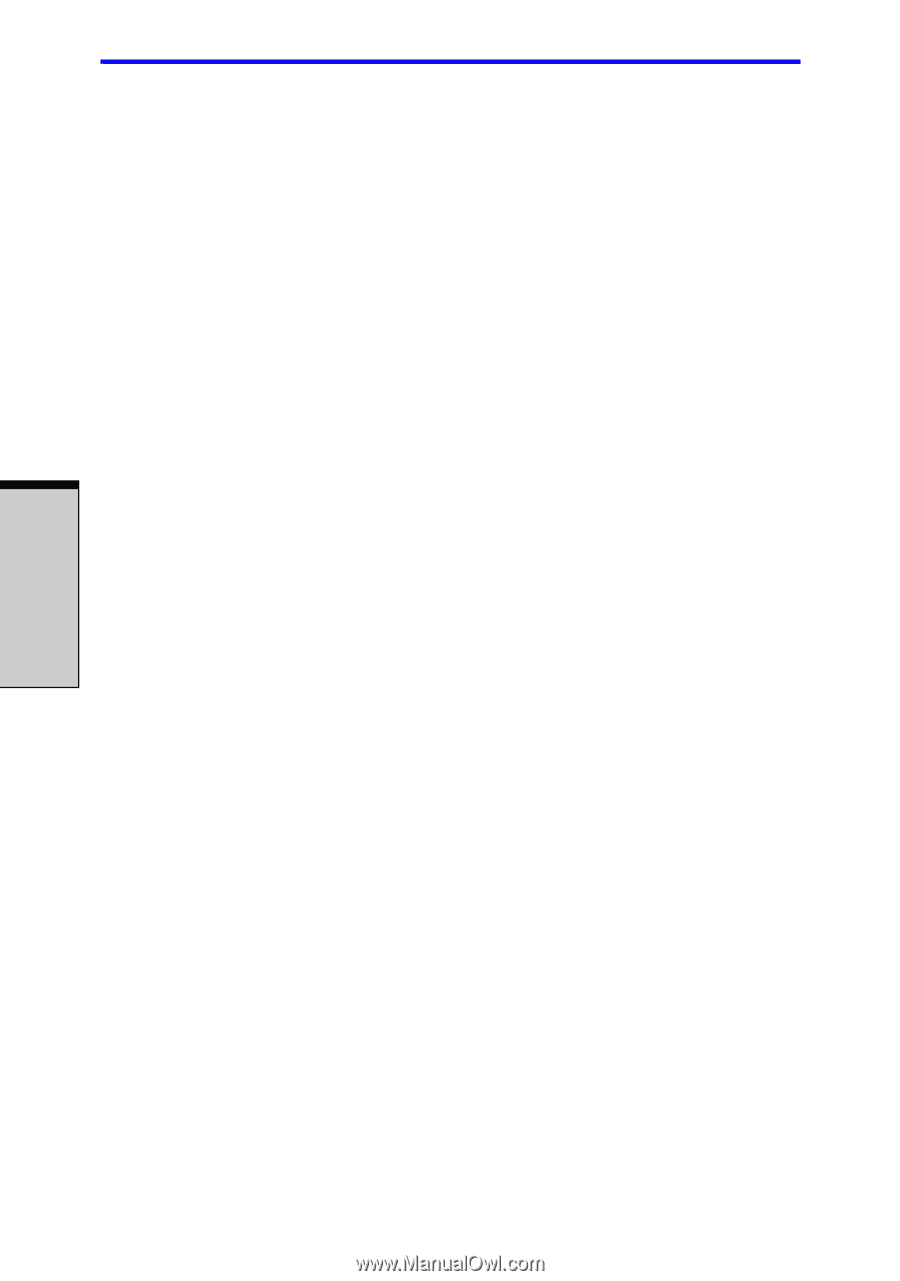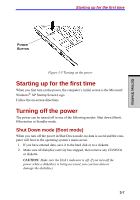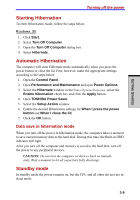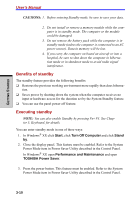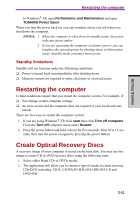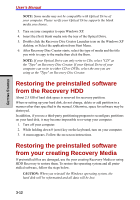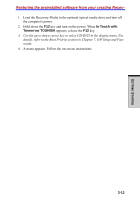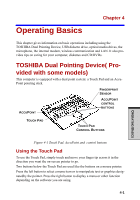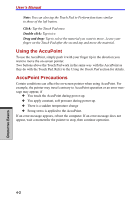Toshiba Tecra A7 PTA71C-LL701EF Users Manual Canada; English - Page 84
Restoring the preinstalled software, from the Recovery HDD, from your creating Recovery Media
 |
View all Toshiba Tecra A7 PTA71C-LL701EF manuals
Add to My Manuals
Save this manual to your list of manuals |
Page 84 highlights
GETTING STARTED User's Manual NOTE: Some media may not be compatible with Optical Drive of your computer. Please verify your Optical Drive supports the blank media you choose. 3. Turn on your computer to open Windows XP. 4. Insert the (first) blank media into the tray of the Optical Drive. 5. Double click the Recovery Disc Creator Launcher icon on the Windows XP desktop, or Select the application from Start Menu. 6. After Recovery Disc Creator starts, select the type of media and the title you wish to copy to the media then click the Burn. NOTE: If your Optical Drive can only write to CDs, select "CD" as the "Type" on Recovery Disc Creator. If your Optical Drive of your computer can write to either CD or DVDs, select the one you are using as the "Type" on Recovery Disc Creator. Restoring the preinstalled software from the Recovery HDD About 2.5 GB of hard disk space is reserved for recovery partition. When re-setting up your hard disk, do not change, delete or add partition in a manner other than specified in the manual. Otherwise, space for software may be destroyed. In addition, if you use a third-party partitioning program to reconfigure partitions on your hard disk, it may become impossible to re-setup your computer. 1. Turn off your computer. 2. While holding down 0 (zero) key on the keyboard, turn on your computer. 3. A menu appears. Follow the on-screen instructions. Restoring the preinstalled software from your creating Recovery Media If preinstalled files are damaged, use the your creating Recovery Media or using HDD Recovery to restore them. To restore the operating system and all preinstalled software, follow the steps below. CAUTION: When you reinstall the Windows operating system, the hard disk will be reformatted and all data will be lost. 3-12