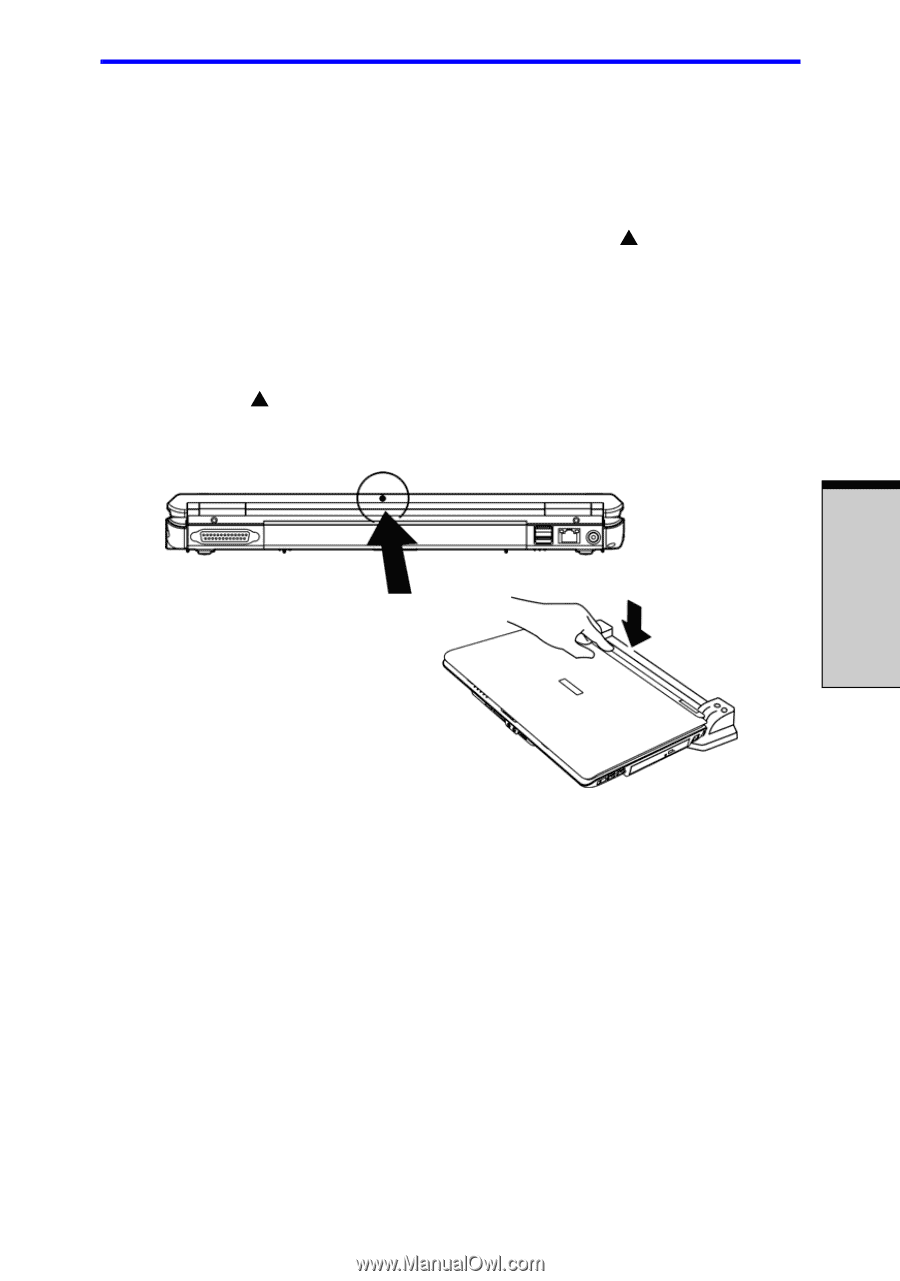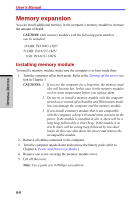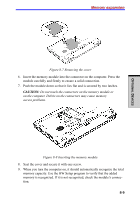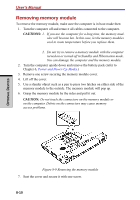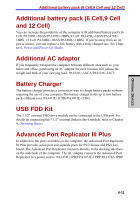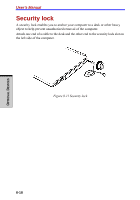Toshiba Tecra A7 PTA71C-LL701EF Users Manual Canada; English - Page 181
Connecting the Advanced Port Replicator III
 |
View all Toshiba Tecra A7 PTA71C-LL701EF manuals
Add to My Manuals
Save this manual to your list of manuals |
Page 181 highlights
OPTIONAL DEVICES Advanced Port Replicator III Plus Connecting the Advanced Port Replicator III Plus When connecting your TOSHIBA computer to the Advanced Port Replicator III Plus (APR III Plus), please note the location of the expansion port on your computer for proper alignment. Your computer will also have a (S) symbol that indicates the docking position (depend on model you purchased). To properly connect the computer to the APR III Plus, first make sure that the Slide Adjuster on the APR III Plus is set to the correct slot position for your computer. Then check that the center mark arrow (located on the top-back portion of the computer chasis as shown in Figure 1 below) on the computer is aligned with the center mark (S) on the APR III Plus. Figure 1 Figure 2 Press down the top-back portion of the computer to ensure a proper connection (Figure 2). Note: Your system may vary from that shown in the above connection (Figure 2). When a Port Replicator is connected to the computer, remove all cables connected to the computer. 8-13