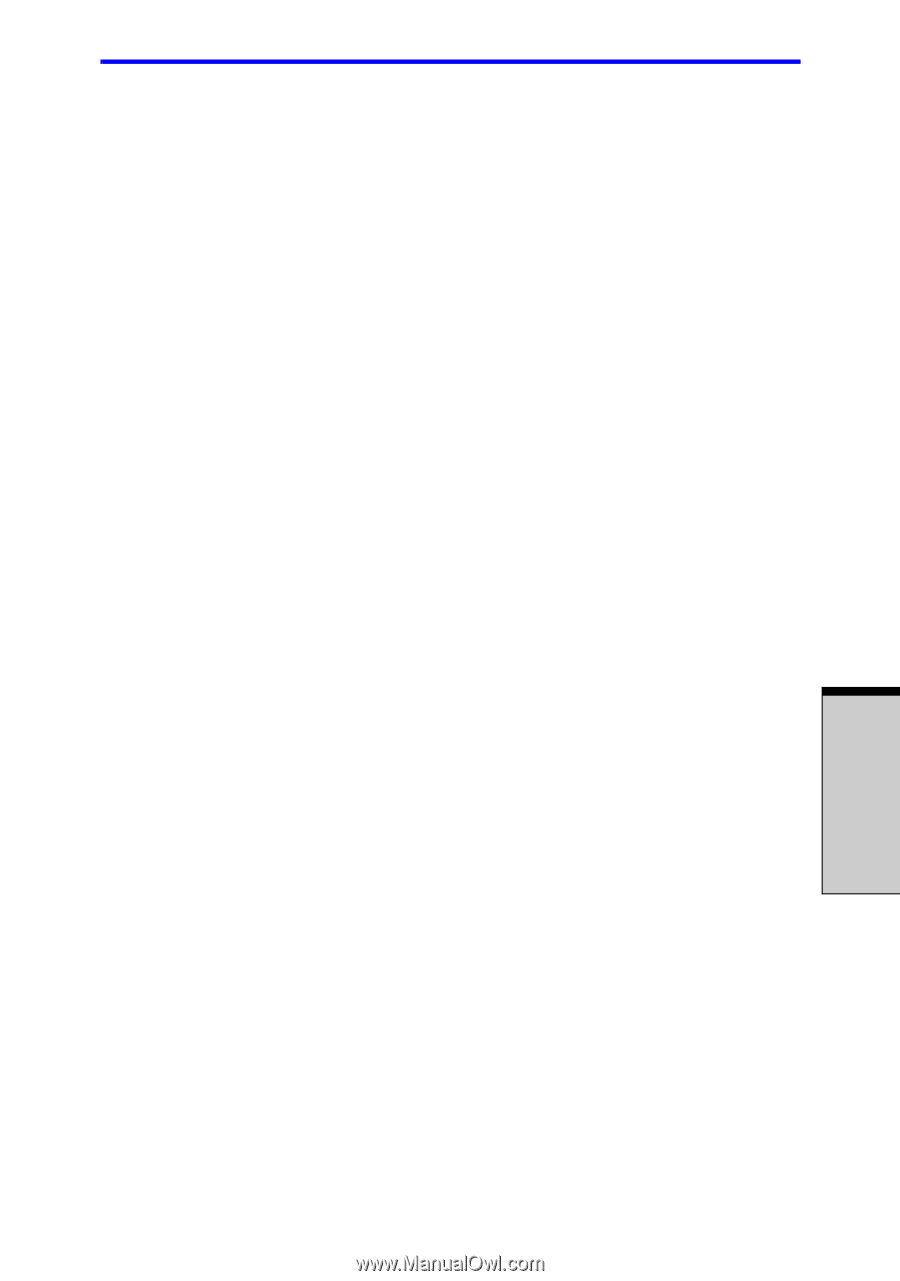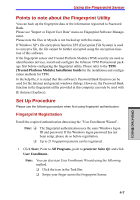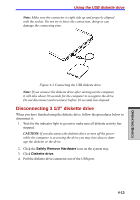Toshiba Tecra A7 PTA71C-LL701EF Users Manual Canada; English - Page 97
Fingerprint Single Sign On Feature
 |
View all Toshiba Tecra A7 PTA71C-LL701EF manuals
Add to My Manuals
Save this manual to your list of manuals |
Page 97 highlights
Using the Fingerprint Sensor Fingerprint Single Sign On Feature General This is a feature that allows the user to complete the authentication for both the User Password (and optionally, the HDD user and Supervisor passwords) and logging on to Windows using only one fingerprint authentication when booting up. It is necessary to register the User Password and Windows Logon password before using the Fingerprint Power-on Security and this Fingerprint Single Sign On Feature. Please use TOSHIBA HW Setup to register your User Password. If Windows Logon is not the default for your system, see Manual to register your Windows Logon password. Only one fingerprint authentication is required to replace the User Password (and, if selected, the HDD user and Supervisor passwords) and Windows Logon password. How to Enable Fingerprint Single Sign-On Feature It is necessary to first enroll your fingerprint with the Protector Suite QL application prior to enabling and configuring the How to Enable Fingerprint Single Sign-On Feature. Check that the fingerprint is enrolled before configuring the settings. See Manual for Fingerprint Registration/Enrollment instructions. 1. Swipe your finger across the Fingerprint Sensor. 2. MENU appears in the lower right corner of the screen. Swipe your finger overtop of the Fingerprint Sensor, and select Control Center from the MENU items. 3. Click settings and click system settings. 4. The Protector Suite Settings screen is displayed. Place a checkmark in Allow power-on security single sign-on within Enable logon support and click OK. The modified configuration for the Fingerprint Single Sign-On Feature becomes effective the next time the system is booted up. Fingerprint utility limitations TOSHIBA does not guarantee that the Fingerprint utility technology will be completely secure or error-free. TOSHIBA does not guarantee that the Fingerprint utility will accurately screen out unauthorized users at all times. TOSHIBA is not liable for any failure or damage that might arise out of the use of the fingerprint software or utility. 4-11 OPERATING BASICS