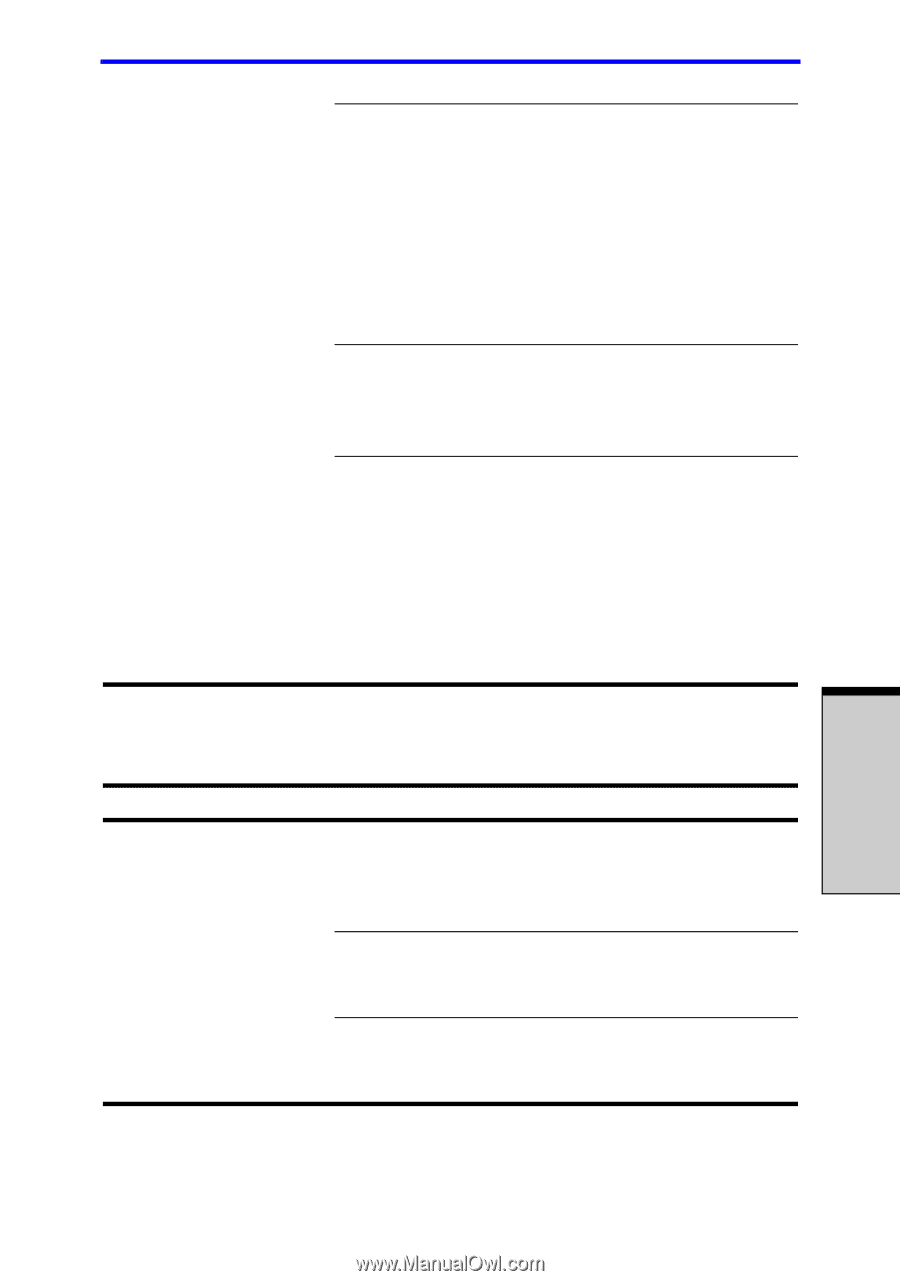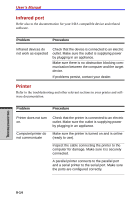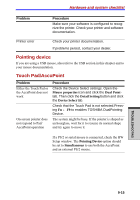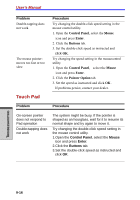Toshiba Tecra A7 PTA71C-LL701EF Users Manual Canada; English - Page 205
PC Card
 |
View all Toshiba Tecra A7 PTA71C-LL701EF manuals
Add to My Manuals
Save this manual to your list of manuals |
Page 205 highlights
Hardware and system checklist The fingerprint cannot be read due to injuries to the finger. Try the recognition process again using another enrolled finger. If fingerprints from all the enrolled fingers cannot be read, please logon by using the keyboard to input the password for the time being. If problems persist, contact your dealer. Fingerprint Power on Security or Single Sign On feature cannot be enabled. Fingerprint Power on Security does not work Please use TOSHIBA HW Setup to register the User Password if it was not registered. 1. Make sure you have enroll finger in windows account. 2. Set the User Password by using TOSHIBA HW Setup and restart the system. 3. Make sure place a checkmark in "Replace the power-on and hard drive passwords with the fingerprint reader" on the Protector Suite QL setting. Refer also to Chapter 4, Operating Basics. PC Card Problem Procedure PC card error occurs Reseat the PC card to make sure it is firmly connected. Make sure the connection between the external device and the card is firm. Check the card's documentation. If problems persist, contact your dealer. TROUBLESHOOTING 9-19