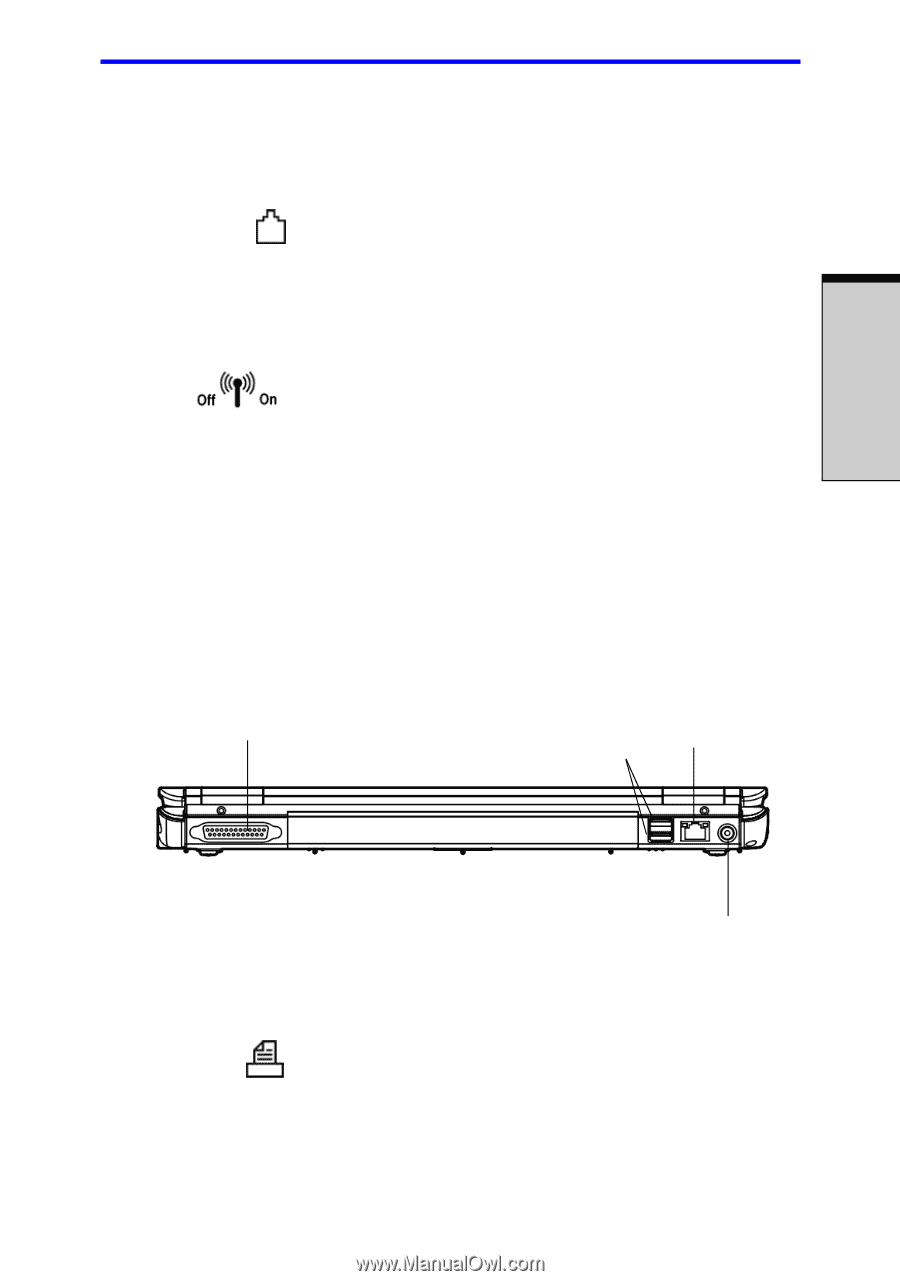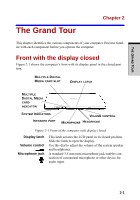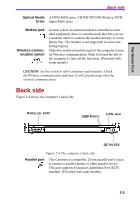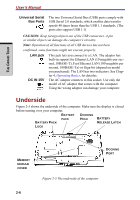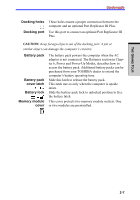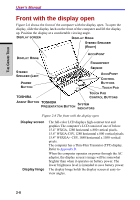Toshiba Tecra A7 PTA71C-LL701EF Users Manual Canada; English - Page 61
Back side
 |
View all Toshiba Tecra A7 PTA71C-LL701EF manuals
Add to My Manuals
Save this manual to your list of manuals |
Page 61 highlights
THE GRAND TOUR Back side Optical Media A DVD-ROM drive, CD-RW/DVD-ROM drive, DVD Drive Super Multi drive. Modem jack Wireless communication switch In areas where an internal modem is installed as standard equipment, there is a modem jack that lets you use a modular cable to connect the modem directly to a telephone line. The modem is not supported in some marketing regions. Slide this switch toward the right of the computer to turn on Wireless communication. Slide it toward the left of the computer to turn off the functions. (Provided with some models) CAUTION: Set the switch to off in airplanes and hospitals. Check the Wireless communication indicator. It will stop glowing when the wireless communication. Back side Figure 2-4 shows the computer's back side. PARALLEL PORT USB PORTS LAN JACK DC IN 15V Figure 2-4 The computer's back side Parallel port This Centronics-compatible, 25-pin parallel port is used to connect a parallel printer or other parallel device. This port supports Extended Capabilities Port (ECP) standard. (Provided with some models) 2-5