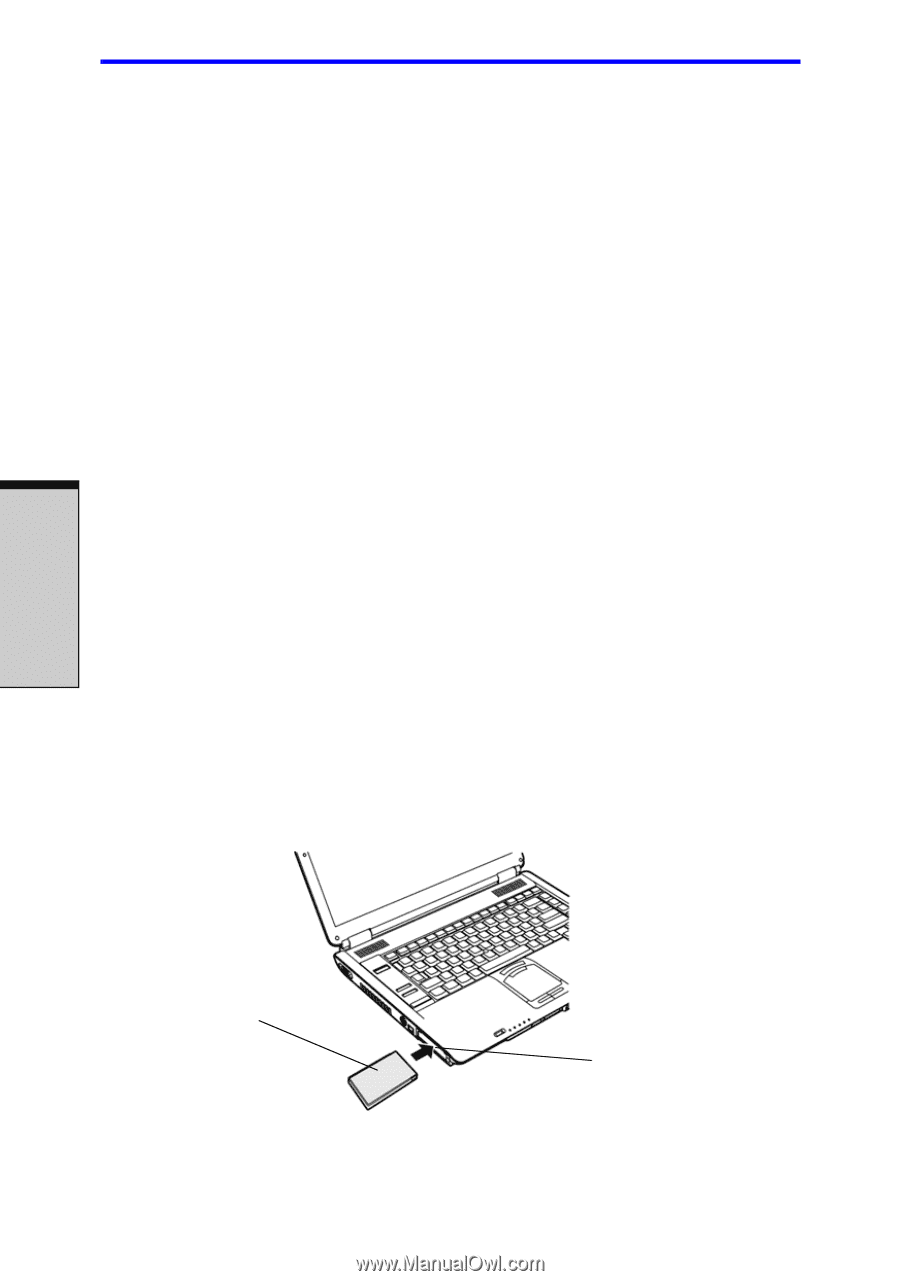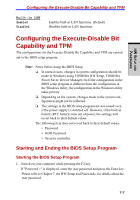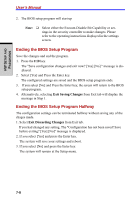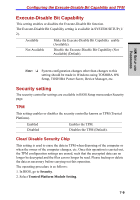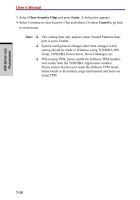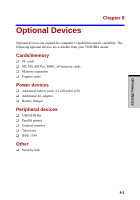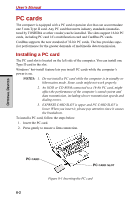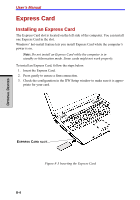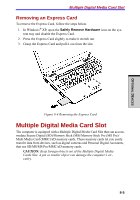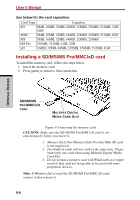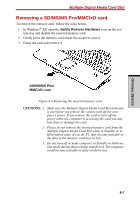Toshiba Tecra A7 PTA71C-LL701EF Users Manual Canada; English - Page 170
PC cards
 |
View all Toshiba Tecra A7 PTA71C-LL701EF manuals
Add to My Manuals
Save this manual to your list of manuals |
Page 170 highlights
User's Manual PC cards The computer is equipped with a PC card expansion slot that can accommodate one 5 mm Type II card. Any PC card that meets industry standards (manufactured by TOSHIBA or other vendor) can be installed. The slots support 16-bit PC cards, including PC card 16's multifunction card and CardBus PC cards. CardBus supports the new standard of 32-bit PC cards. The bus provides superior performance for the greater demands of multimedia data transmission. Installing a PC card The PC card slot is located on the left side of the computer. You can install one Type II card in the slot. Windows' hot-install feature lets you install PC cards while the computer's power is on. NOTES: 1. Do not install a PC card while the computer is in standby or hibernation mode. Some cards might not work properly. 2. An HDD or CD-ROM connected to a 16-bit PC card, might affect the performance of the computer's sound system and data transmission, including slower transmission speeds and dialing errors. 3. EXPRESS CARD SLOT is upper and PC CARD SLOT is lower. When you insert it, please pay attention since it causes the breakdown. To install a PC card, follow the steps below. 1. Insert the PC card. 2. Press gently to ensure a firm connection. OPTIONAL DEVICES PC CARD PC CARD SLOT Figure 8-1 Inserting the PC card 8-2