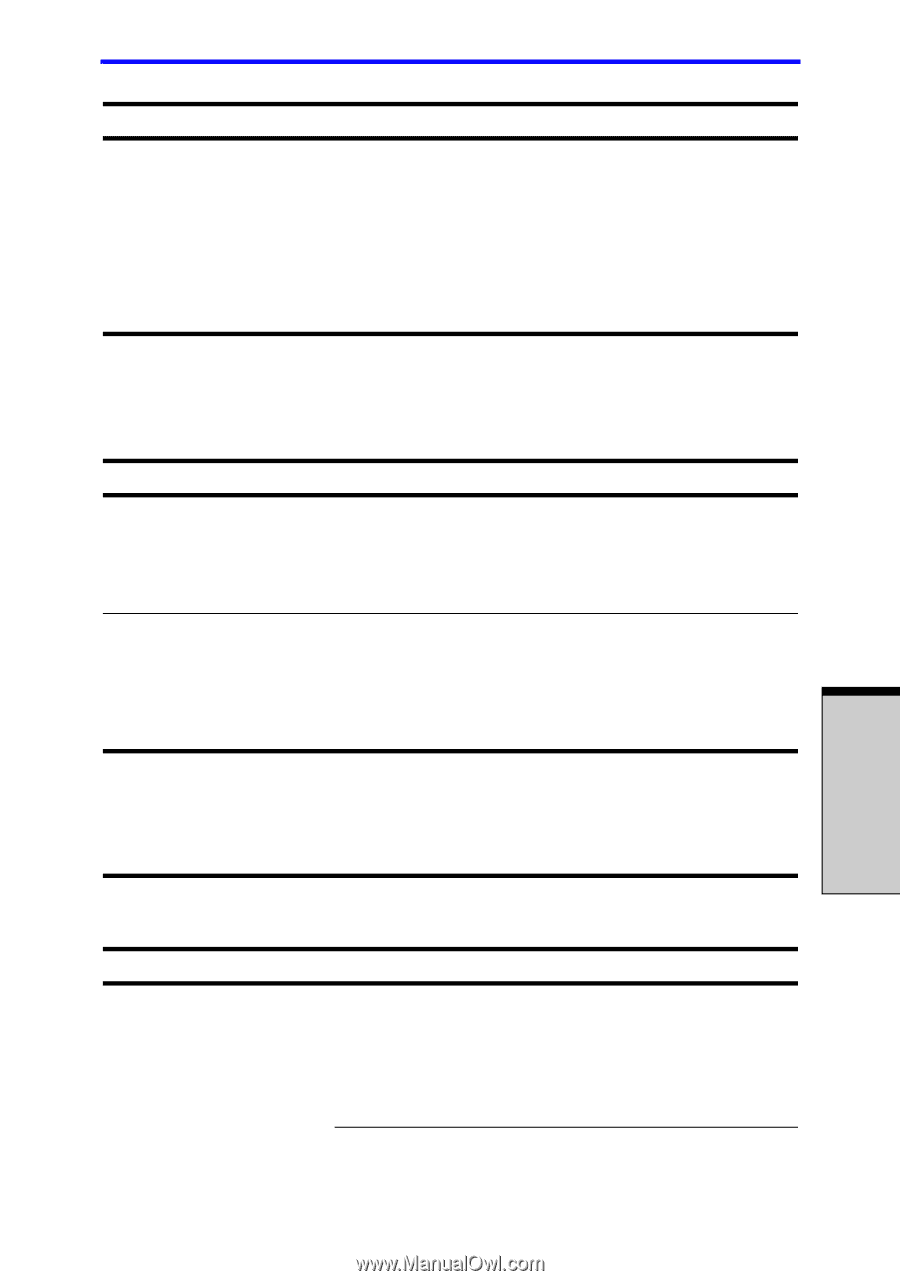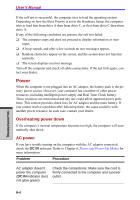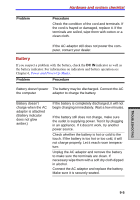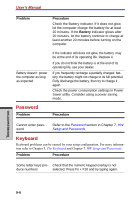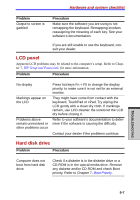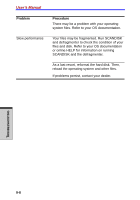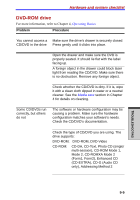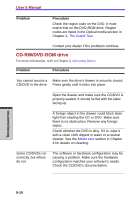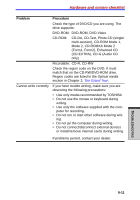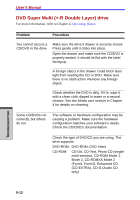Toshiba Tecra A7 PTA71C-LL701EF Users Manual Canada; English - Page 193
LCD panel, Hard disk drive
 |
View all Toshiba Tecra A7 PTA71C-LL701EF manuals
Add to My Manuals
Save this manual to your list of manuals |
Page 193 highlights
Hardware and system checklist Problem Output to screen is garbled Procedure Make sure the software you are using is not remapping the keyboard. Remapping involves reassigning the meaning of each key. See your software's documentation. If you are still unable to use the keyboard, consult your dealer. LCD panel Apparent LCD problems may be related to the computer's setup. Refer to Chapter 7, HW Setup and Passwords, for more information. Problem Procedure No display Markings appear on the LCD Problems above remain unresolved or other problems occur Press hot keys Fn + F5 to change the display priority, to make sure it is not set for an external monitor. They might have come from contact with the keyboard, TouchPad or cPad. Try wiping the LCD gently with a clean dry cloth. If markings remain, use LCD cleaner. Be sureto let the LCD dry before closing it. Refer to your software's documentation to determine if the software is causing the difficulty. Contact your dealer if the problems continue. Hard disk drive Problem Procedure Computer does not boot from hard disk drive Check if a diskette is in the diskette drive or a CD-ROM is in the optical media drive. Remove any diskette and/or CD-ROM and check Boot priority. Refer to Chapter 7, Boot Priority. TROUBLESHOOTING 9-7