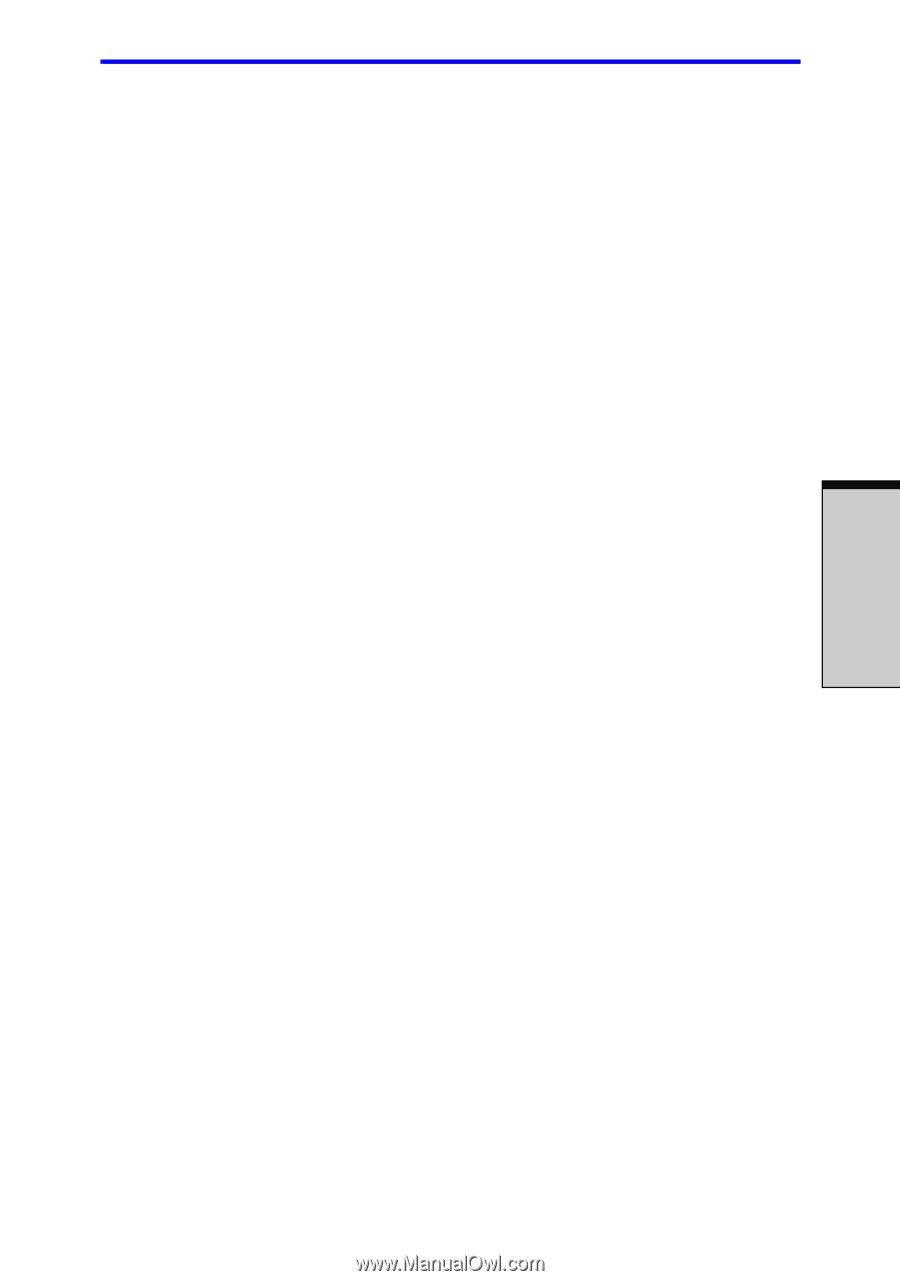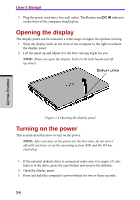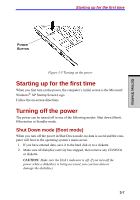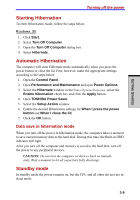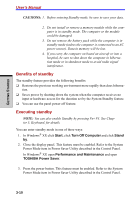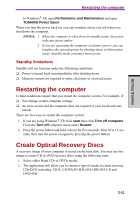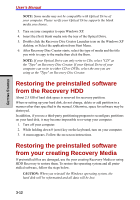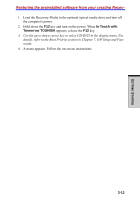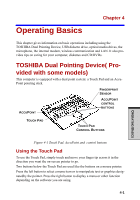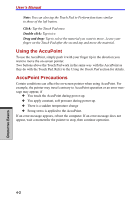Toshiba Tecra A7 PTA71C-LL701EF Users Manual Canada; English - Page 83
Restarting the computer, Create Optical Recovery Discs
 |
View all Toshiba Tecra A7 PTA71C-LL701EF manuals
Add to My Manuals
Save this manual to your list of manuals |
Page 83 highlights
GETTING STARTED Restarting the computer In Windows® XP, open Performance and Maintenance and open TOSHIBA Power Saver. When you turn the power back on, you can continue where you left when you shut down the computer. NOTES: 1. When the computer is shut down in standby mode, the power indicator glows amber. 2. If you are operating the computer on battery power, you can lengthen the operating time by shutting down in hibernation mode. Standby mode consumes more power. Standby limitations Standby will not function under the following conditions: ❑ Power is turned back on immediately after shutting down. ❑ Memory circuits are exposed to static electricity or electrical noise. Restarting the computer Certain conditions require that you restart the computer system. For example, if: ❑ You change certain computer settings. ❑ An error occurs and the computer does not respond to your keyboard com- mands. There are two ways to restart the computer system: 1. If you are using Windows® XP, click start then click Turn off computer. From the Turn off computer menu select Restart. 2. Press the power button and hold it down for five seconds. Wait 10 to 15 seconds, then turn the power on again by pressing the power button. Create Optical Recovery Discs A recovery image of your computer is stored on the hard disk. You may use this image to create CD or DVD recovery discs using the following steps: 1. Select either blank CDs or DVDs media. 2. The application will allow you to choose a type of media to create recovery CDs/DVD including: CD-R, CD-RW,DVD-R,DVD-RW,DVD+R and DVD+RW. 3-11