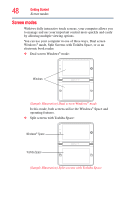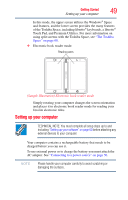Toshiba W105-L251 User Guide - Page 53
Changing the battery, Removing the battery from the computer
 |
View all Toshiba W105-L251 manuals
Add to My Manuals
Save this manual to your list of manuals |
Page 53 highlights
Getting Started 53 Changing the battery NOTE Battery life and charge time may vary depending on the applications, power management settings, and features used. Changing the battery When your battery has run out of power, you have two options: plug in the AC adaptor or install a charged battery. Never short circuit the battery pack by either accidentally or intentionally bringing the battery terminals in contact with another conductive object. This could cause serious injury or fire, and could also damage the battery pack and computer. ❖ Never expose a battery pack to abnormal shock, vibration or pressure. The battery pack's internal protective device could fail, causing it to overheat or ignite, resulting in caustic liquid leakage, or explosion or fire, possibly resulting in death or serious injury. TECHNICAL NOTE: To avoid losing any data, save your files and then either completely shut down your computer or put it into Hibernation mode before changing the battery. Removing the battery from the computer To remove the battery: 1 Save your work. 2 Turn off the computer or place it in Hibernation mode. For more information on Hibernation mode, see "Options for turning off the computer" on page 64. 3 Unplug and remove any cables connected to the computer, including the AC adaptor. 4 Close the computer and turn it upside down.