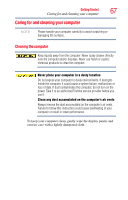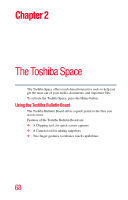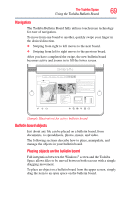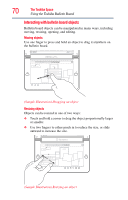Toshiba W105-L251 User Guide - Page 65
Sleep mode, Because the state of the system is stored in memory, you will
 |
View all Toshiba W105-L251 manuals
Add to My Manuals
Save this manual to your list of manuals |
Page 65 highlights
Getting Started 65 Turning off the computer ❖ Because the state of the system is stored to the internal storage drive, no data is lost if the battery discharges. ❖ Restarting from Hibernation takes less time and consumes less battery power than restarting after turning off the computer using the Shut down command. ❖ Restarting from Hibernation takes a little more time and consumes more battery power than restarting from Sleep. ❖ When starting up again, the computer returns to the state in which you left it, including all open programs and files you were using. Sleep mode The Sleep command places the computer into a power-saving mode. Sleep saves the current state of the computer to memory so that, when you restart the computer, you can continue working from where you left off. NOTE After your computer sleeps for an extended period of time, the Windows® operating system may save any open documents and programs to your internal storage drive, and then shuts down the computer. Factors to consider when choosing Sleep: ❖ While in Sleep mode, the computer uses some battery power. ❖ Because the state of the system is stored in memory, you will lose data if the battery discharges completely while the computer is in Sleep mode. ❖ Restarting from Sleep takes less time and consumes less battery power than restarting after turning off the computer using the Hibernation or Shut down commands. ❖ When starting up again, the computer returns to the mode in which you left it, including all open programs and files you were using. ❖ If the battery charge becomes critically low, the computer will try to enter Hibernation mode.