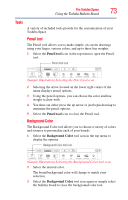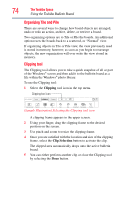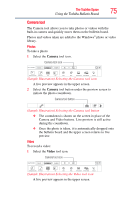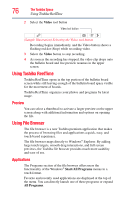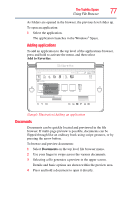Toshiba W105-L251 User Guide - Page 78
Music, Pictures, Videos
 |
View all Toshiba W105-L251 manuals
Add to My Manuals
Save this manual to your list of manuals |
Page 78 highlights
78 The Toshiba Space Using File Browser Music The Music Library displays albums using Windows® 7 library metadata. All music can be organized and viewed by either album or artist. To browse and preview music: 1 Select Music in the top level file browser menu. 2 Selecting an album displays the songs within that album. 3 Touch a song to display information for that song and the option to open the file using Windows Media® Player. ❖ If possible to play a track in preview mode, player controls appear in the center of the preview information bar. ❖ Press and hold a song to launch the default music player and play the song. Selecting an artist displays the albums by that artist, and selecting an album displays the songs within the album. Touching an artist or album displays the preview which consists of cover art and a song list. Pictures Pictures can be previewed on the upper screen and provides the ability to create impromptu slideshows. To browse and preview pictures: 1 Select Pictures in the top level file browser menu. 2 Selecting a file displays a preview in the upper screen. Details and basic options are shown within the preview area. A properties bar with contextual controls can be hidden or shown by selecting the preview window. Videos Like pictures, videos can be previewed on the upper screen giving you the ability to browse home movies with ease. To browse and preview videos: 1 Select Videos in the top level file browser menu. 2 Selecting a file displays a preview in the upper screen. Details and basic options are shown within the preview area. If possible to play a video in preview mode, player controls appear in the center of the preview information bar.