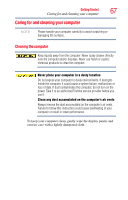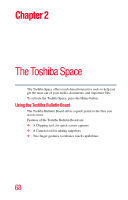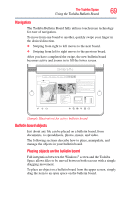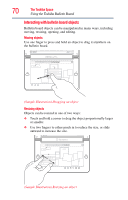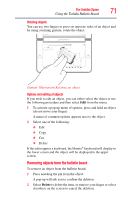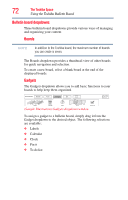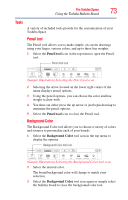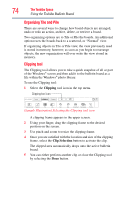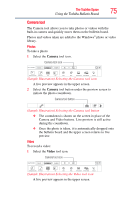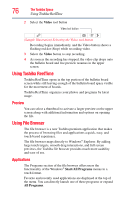Toshiba W105-L251 User Guide - Page 71
Removing objects from the bulletin board
 |
View all Toshiba W105-L251 manuals
Add to My Manuals
Save this manual to your list of manuals |
Page 71 highlights
The Toshiba Space 71 Using the Toshiba Bulletin Board Rotating objects You can use two fingers to press on opposite sides of an object and by using a turning gesture, rotate the object. Bulletin Board Boards My Office Board Gadgets Actions To do AdRde...sCeaalPlrciMchTkorfumeoapr tcdsarfmoy rpcslienoagcnctiernripgteWaemd:nSeast.d2aypm (Sample Illustration) Rotating an object Options and editing of objects If you wish to edit an object, you can either select the object or use the following procedure and then select Edit from the menu. 1 To activate a pop-up menu of options, press and hold an object (do not move your finger). A menu of common options appears next to the object. 2 Select one of the following: ❖ Edit ❖ Copy ❖ Cut ❖ Delete If the edit requires a keyboard, the libretto® keyboard will display in the lower screen and the object will be displayed in the upper screen. Removing objects from the bulletin board To remove an object from the bulletin board: 1 Press and drag the pin from the object. A pop-up will ask you to confirm the deletion. 2 Select Delete to delete the item, or remove your finger or select elsewhere on the screen to cancel the deletion.