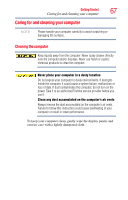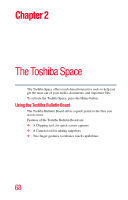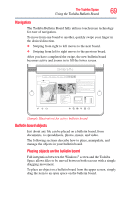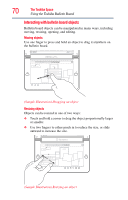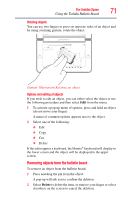Toshiba W105-L251 User Guide - Page 66
Using the Shut down command, Closing the computer, Start, Shut down
 |
View all Toshiba W105-L251 manuals
Add to My Manuals
Save this manual to your list of manuals |
Page 66 highlights
66 Getting Started Turning off the computer If you power down using the Sleep command and the battery discharges fully, your unsaved information will be lost. Be sure to save your work first. Using the Shut down command The Shut down command completely shuts down the computer without saving your work or the current state of the computer. This command closes all open programs, shuts down the operating system, and then turns off your computer. To turn off your computer using the Shut down command: 1 Select Start. Start button Shut down button (Sample Image) Shut down button 2 Select the Shut down button in the lower-right corner of the Start menu. The computer closes all open programs, shuts down the operating system, and then turns off. Restarting your computer To start the computer up again, press the power button until the power button glows white. If you turn off the computer by closing the computer, you can start it again by opening the computer. Closing the computer After you have turned off the computer, close the computer to keep dust and dirt off the display surfaces.