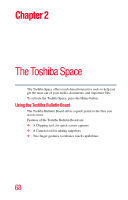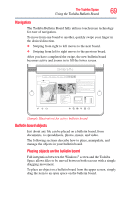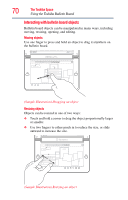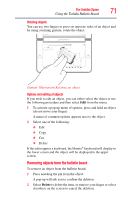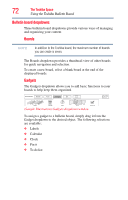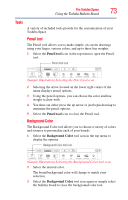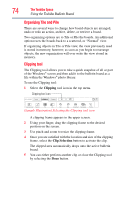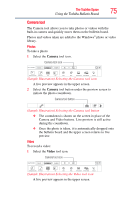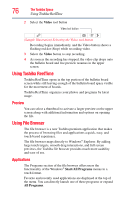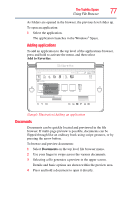Toshiba W105-L251 User Guide - Page 73
Tools
 |
View all Toshiba W105-L251 manuals
Add to My Manuals
Save this manual to your list of manuals |
Page 73 highlights
The Toshiba Space 73 Using the Toshiba Bulletin Board Tools A variety of included tools provide for the customization of your Toshiba Space. Pencil tool The Pencil tool allows you to make simple, on-screen drawings using your finger, various colors, and up to three line weights. 1 Select the Pencil tool icon in the top menu to open the Pencil tool. Pencil tool icon BULLETIN BOARD Boards Tools Gadgets Background color Pencil tool Tile Pile Undo Redo Archive Board Restore Board Trash Bin (Sample Illustration) Selecting the Pencil tool icon 2 Selecting the arrow located on the lower right corner of the menu displays pencil options. 3 Using the pencil options, you can choose the color and line weight to draw with. 4 You then can either press the up arrow or just begin drawing to minimize the pencil options. 5 Select the Pencil tool icon to close the Pencil tool. Background Color The Background Color tool allows you to choose a variety of colors and textures to personalize each of your boards. 1 Select the Background Color tool icon in the top menu to display the options. Background Color tool icon BULLETIN BOARD Boards Tools Gadgets Background color Pencil tool Tile Pile Undo Redo Archive Board Restore Board Trash Bin (Sample Illustration) Selecting the Background Color tool icon 2 Select the desired color. The board background color will change to match your selection. 3 Select the Background Color tool icon again or simply select the bulletin board to close the background color tool.