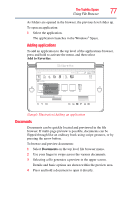Toshiba W105-L251 User Guide - Page 82
TOSHIBA Cards, Window Switcher
 |
View all Toshiba W105-L251 manuals
Add to My Manuals
Save this manual to your list of manuals |
Page 82 highlights
82 libretto® Premium Utilities TOSHIBA Cards 2 Select the area you intend to zoom in on. 3 This provides direct interaction capability with objects within the zoom area. TOSHIBA Cards The TOSHIBA Cards provide a quick way to modify selected system functions and to launch applications. TOSHIBA Cards icon (Sample Illustration) Toshiba cards icon For more information on TOSHIBA Cards, see "TOSHIBA Cards" on page 142. Window Switcher The Window Switcher allows you to quickly scan all open windows and then select a desired window. To activate the Window Switcher: 1 Select the Window Switcher icon in the lower right portion of the lower screen. Window Switcher icon (Sample Illustration) Window Switcher icon Once more than 8 windows are open, a page indicator appears along the bottom of the pop-up. 2 Swipe across the thumbnails to switch windows. 3 Selecting a window thumbnail brings that window to the foreground.