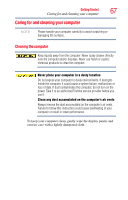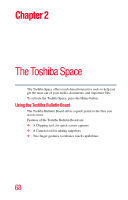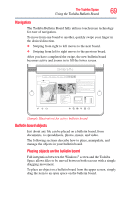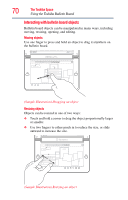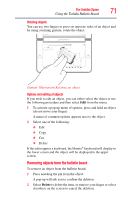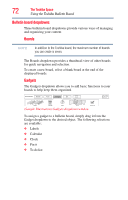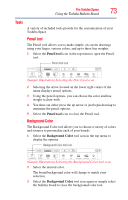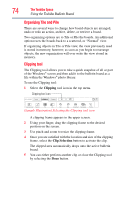Toshiba W105-L251 User Guide - Page 69
Navigation, Bulletin board objects
 |
View all Toshiba W105-L251 manuals
Add to My Manuals
Save this manual to your list of manuals |
Page 69 highlights
The Toshiba Space 69 Using the Toshiba Bulletin Board Navigation The Toshiba Bulletin Board fully utilizes touchscreen technology for ease of navigation. To move from one board to another, quickly swipe your finger in the desired direction. ❖ Swiping from right to left moves to the next board. ❖ Swiping from left to right moves to the previous board. After you have completed the swipe, the new bulletin board becomes active and zooms in to fill the lower screen. Bulletin Board Boards Gadgets Actions My Family Book list for the kids: UNABpeiV,gvDiesBoritawTodarnkBfeoaunrandBnSeyAhaarrorkuntodthe Dentist TMOadorapnnokgeleeyRPaeenxadrMApeple Bear To do Treats for soccer team: Sat. 2 pm Pick up dry cleaning Wednesday Call Mom Research for camping trip Add... (Sample Illustration) An active bulletin board Bulletin board objects Just about any file can be placed on a bulletin board, from documents, to spreadsheets, photos, music, and video. The following sections describe how to place, manipulate, and manage the objects in your bulletin board. Placing objects on the bulletin board Full integration between the Windows® screen and the Toshiba Space allows files to be moved between both screens with a simple dragging movement. To place an object on a bulletin board from the upper screen, simply drag the item to an open space on the bulletin board.