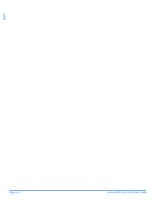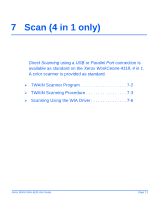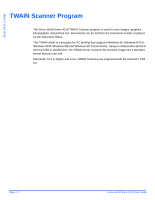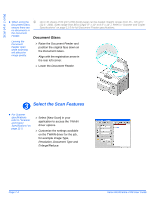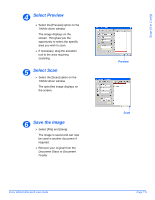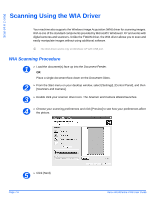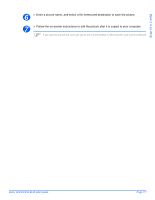Xerox 4118X User Guide - Page 133
Select Preview, Select Scan, Save the Image, Select [File] and [Save]. - 4118 driver for windows 7
 |
UPC - 095205226522
View all Xerox 4118X manuals
Add to My Manuals
Save this manual to your list of manuals |
Page 133 highlights
4 Select Preview ¾ Select the [Preview] option on the TWAIN driver window. The image displays on the screen. This gives you the opportunity to select the specific area you wish to scan. ¾ If necessary, drag the selection tool to the area requiring scanning. 5 Select Scan ¾ Select the [Scan] option on the TWAIN driver window. The specified image displays on the screen. 6 Save the Image ¾ Select [File] and [Save]. The image is saved and can now be used in another document if required. ¾ Remove your original from the Document Glass or Document Feeder. Xerox WorkCentre 4118 User Guide Preview Scan Page 7-5 Scan (4 in 1 only)

Xerox WorkCentre 4118 User Guide
Page 7-5
Scan (4 in 1 only)
Select Preview
Select Scan
Save the Image
4
Select the [Preview] option on the
TWAIN driver window.
The image displays on the
screen. This gives you the
opportunity to select the specific
area you wish to scan.
If necessary, drag the selection
tool to the area requiring
scanning.
Preview
5
Select the [Scan] option on the
TWAIN driver window.
The specified image displays on
the screen.
Scan
6
Select [File] and [Save].
The image is saved and can now
be used in another document if
required.
Remove your original from the
Document Glass or Document
Feeder
.