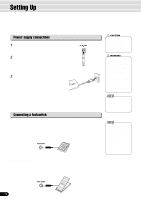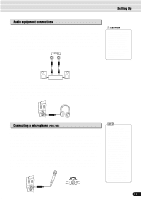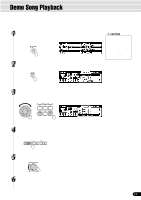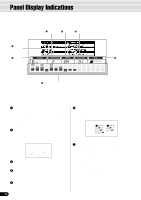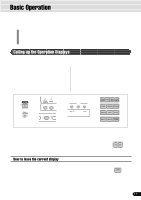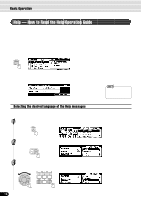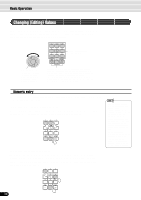Yamaha 640 Owner's Manual - Page 17
Basic Operation, Calling up the Operation Displays - powered mixer
 |
View all Yamaha 640 manuals
Add to My Manuals
Save this manual to your list of manuals |
Page 17 highlights
Basic Operation This section introduces you to the basic operations common to the various functions of the PSR-740/640. In particular, you'll learn how to use the menu/message display at the center of the front panel. • Calling up the Operation Displays page 17 • Help ...page 18 • Menu Selection page 19 • Changing (Editing) Values page 20 • Naming ...page 21 • Direct Access ...page 21 Calling up the Operation Displays Press the buttons listed below in order to call up the appropriate displays for the various functions of the PSR-740/640. • DEMO/LANGUAGE button pages 15, 18 • VOICE R1 button page 26 • VOICE R2 button page 27 • VOICE L button page 28 • STYLE button pages 25, 34 • SONG button pages 25, 76 • MIXER button page 90 • VOICE CHANGE button page 89 • FUNCTION button pages 91, 134 • ACMP/SONG VOLUME button page 39, 78 • TRANSPOSE button page 30 • TEMPO/TAP button page 38 • FINGERING button page 40 • DISK LOAD button page 70 • DISK SAVE button page 68 • DISK UTILITY button pages 72, 75 • RECORD button pages 25, 92, 106, 110 • ORGAN FLUTES button (PSR-740 page 32 • GROOVE button (PSR-740 page 45 • MULTI EFFECT button (PSR-740 page 54 • VOCAL HARMONY button (PSR-740 page 82 N/OFF FINGERING GROOVE ON LOAD DISK SAVE UTILITY DISK IN USE * The panel illustrations here are of the PSR-740. Pressing one of these buttons instantly calls up the relevant display for the selected function. See the function tree chart for details (page 22). If you've selected several different functions' displays in succession, you can "retrace your steps" and revisit each display by using the [BACK] and [NEXT] buttons at the left side of the display. Of course you can also directly select the desired displays by pressing the appropriate buttons (as listed above). BACK NEXT How to leave the current display As shown in the function tree chart (page 22), there is a wide varierty of functions on the PSR-740/640, each with its own corresponding display. In order to leave the display of EXIT each function press the [EXIT] button. Since the PSR-740/640 has so many different displays, you may occasionally find yourself confused as to which operation's display is currently shown. If this happens, you can return to "home base" by pressing the [EXIT] button several times. This returns the PSR740/640 to the default display - the same display that appears when the power is turned on. 17 15