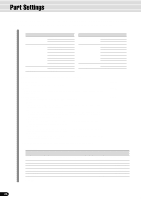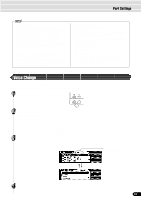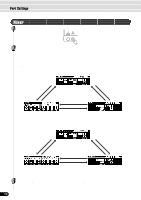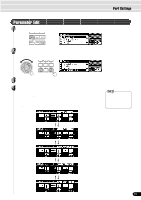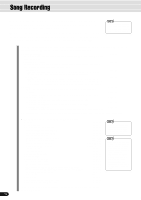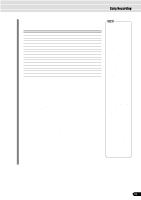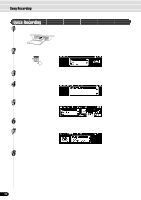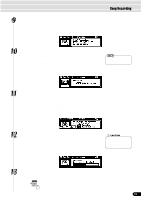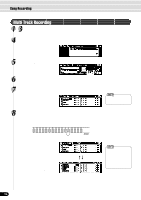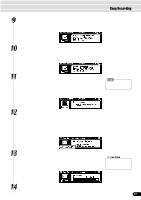Yamaha 640 Owner's Manual - Page 93
User Song Tracks, Recording method, use Multi Track Recording.
 |
View all Yamaha 640 manuals
Add to My Manuals
Save this manual to your list of manuals |
Page 93 highlights
Song Recording s User Song Tracks The tracks which can be recorded to the User songs are organized as shown in the chart below. Track Other Parts that can be set 1 VOICE R1, R2, L, Accompaniment Style track, Vocal Harmony 2 VOICE R1, R2, L, Accompaniment Style track, Vocal Harmony 3 VOICE R1, R2, L, Accompaniment Style track, Vocal Harmony 4 VOICE R1, R2, L, Accompaniment Style track, Vocal Harmony 5 VOICE R1, R2, L, Accompaniment Style track, Vocal Harmony 6 VOICE R1, R2, L, Accompaniment Style track, Vocal Harmony 7 VOICE R1, R2, L, Accompaniment Style track, Vocal Harmony 8 VOICE R1, R2, L, Accompaniment Style track, Vocal Harmony 9 VOICE R1, R2, L, Accompaniment Style track, Vocal Harmony 10 - 11 VOICE R1, R2, L, Accompaniment Style track, Vocal Harmony 12 VOICE R1, R2, L, Accompaniment Style track, Vocal Harmony 13 VOICE R1, R2, L, Accompaniment Style track, Vocal Harmony 14 VOICE R1, R2, L, Accompaniment Style track, Vocal Harmony 15 VOICE R1, R2, L, Accompaniment Style track, Vocal Harmony 16 VOICE R1, R2, L, Accompaniment Style track, Vocal Harmony Default Part VOICE R1 VOICE R2 VOICE L VOICE R1 VOICE R1 VOICE R1 VOICE R1 VOICE R1 Accompaniment Style RHYTHM SUB Accompaniment Style RHYTHM MAIN Accompaniment Style BASS Accompaniment Style CHORD1 Accompaniment Style CHORD2 Accompaniment Style PAD Accompaniment Style PHRASE1 Accompaniment Style PHRASE2 The PSR-740/640 provides two different ways to record: Quick Recording and Multi Track Recording. q About Multi Track Recording In Multi Track Recording, you determine the track assignments (as shown above) before recording. Several tracks can be recorded simultaneously. In addition to being able to record to empty tracks, you can also re-record tracks that already contain recorded data. q About Quick Recording In Quick Recording, you can quickly record without having to worry about the track assignments above. Quick Recording automatically makes track assignments according to the simple rules below. • When Record method is set to "MELODY" Your keyboard performances (VOICE R1, R2, L) are recorded to tracks 1 - 3. • When Record method is set to "ACMP" The auto accompaniment parts are recorded to tracks 9 - 16. • When Record method is set to "MELODY + ACMP" Your keyboard performances (VOICE R1 and R2) are recorded to tracks 1 - 2 and the auto accompaniment parts are recorded to tracks 9 -16. The quick recording method is different from the multi recording method but for both of them, the recorded data is recorded on tracks 1-16. If you wish to re-record a User song that was originally recorded by the Easy Recording method, use Multi Track Recording. The following notes and cautions are important points for you to keep in mind as you record. • Using Metronome function (page 134) can make your recording sessions much more efficient. • Using Registration Memory (page 62) can make your recording sessions much more efficient, since various settings (such as voices, etc.) can be recalled by a single button press. When the record mode is engaged, the Registration Memory Freeze function will be turned on (it cannot be turned off while the record mode is engaged). • When the record mode is engaged, the Synchro Stop function will be turned off (it cannot be turned on while the record mode is engaged). • Whenever you record, any previously recorded material in the same track will be erased. • Song files on commercially available disks which are not write-protected can be selected and recorded to (edited) on the PSR-740/640. If the song data is of a different format from that of the PSR-740/640 User songs, the display prompts you to convert the song data. By pressing the [+/YES] button, you can convert the song data to the PSR-740/ 640 format (compatible with the PSR-740/640). Once the conversion operation is finished, the PSR-740/640 allows you to record. • If the disk memory becomes full while recording, an alert message will appear on the display and recording will stop. • Be careful to avoid the data loss that will occur during recording if the power is turned off, the AC adaptor is unplugged from the outlet. 93 91